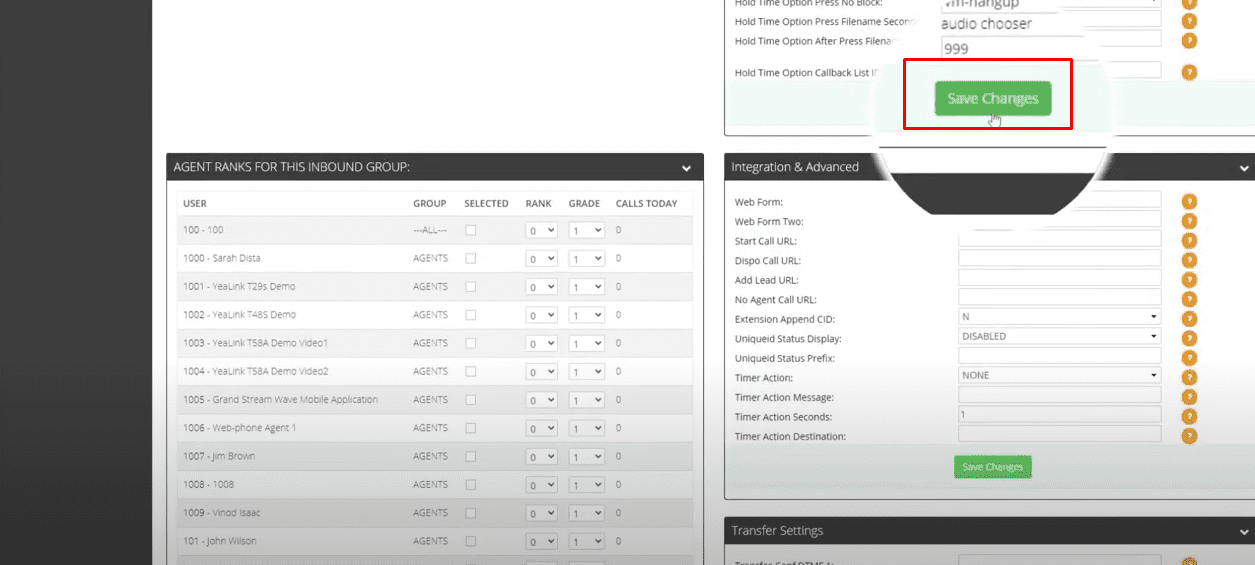First, you need to upload a compatible audio file to eDialer’s audio store. The only acceptable audio file formats are:
WAV file 16-bit, 8k, PCM mono or GSM 8 bit, 8k
Now that your audio file is ready, let’s upload it to eDialer.
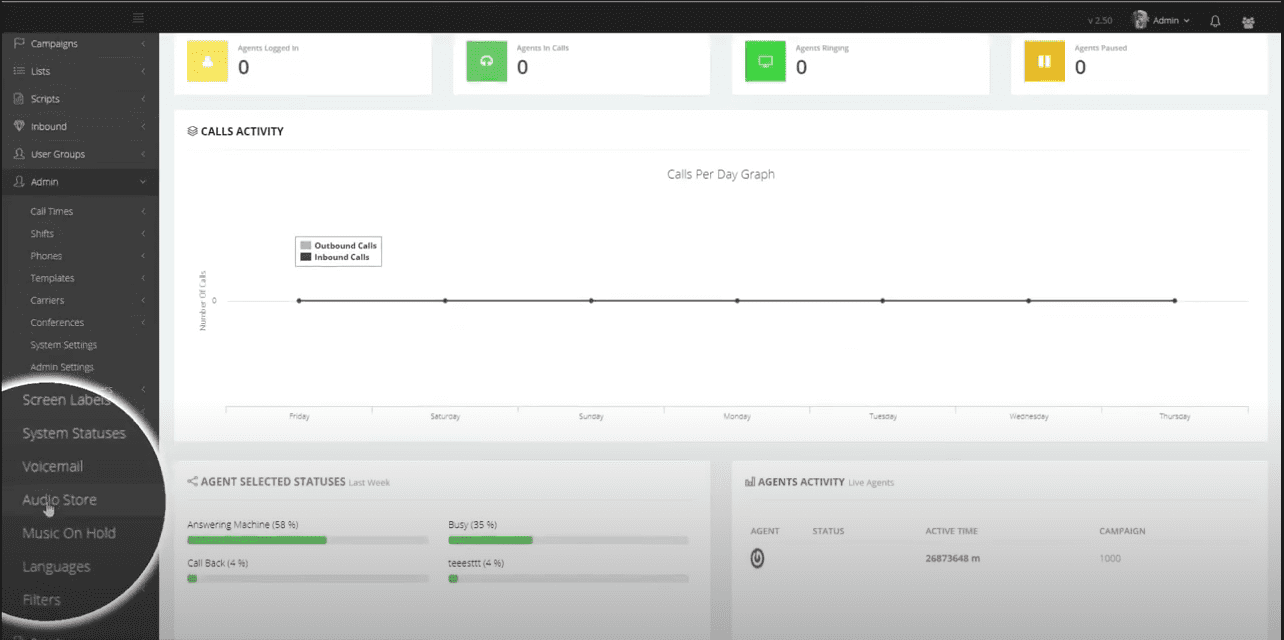
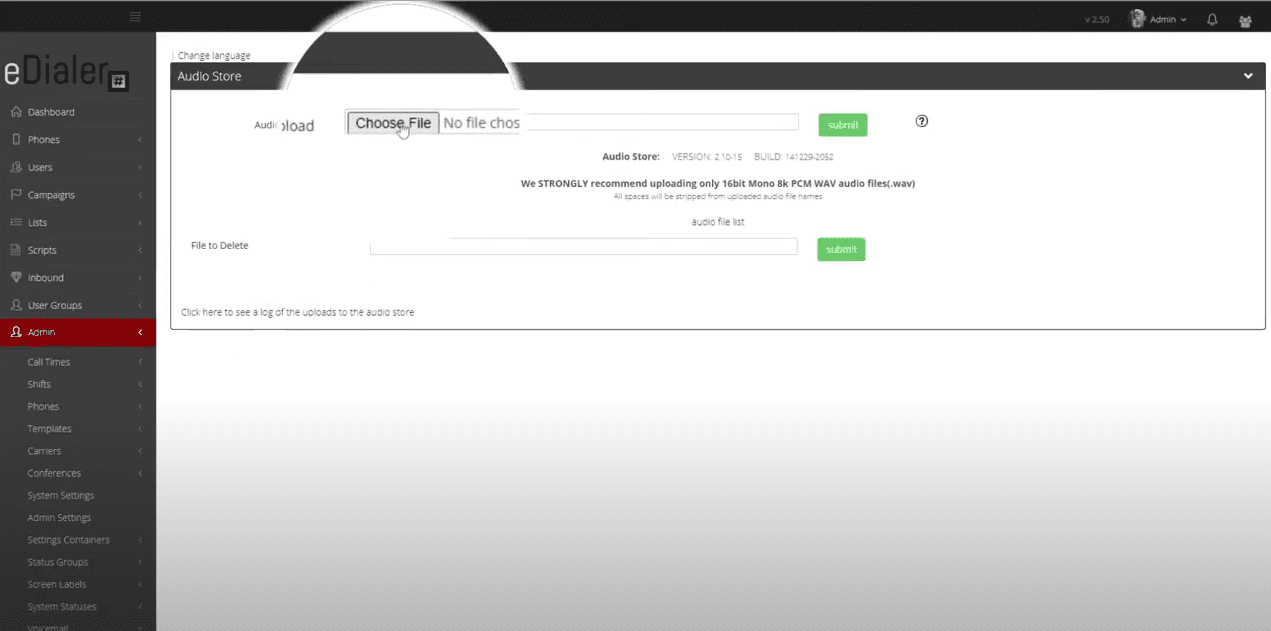
We are now ready to set up the welcome message.
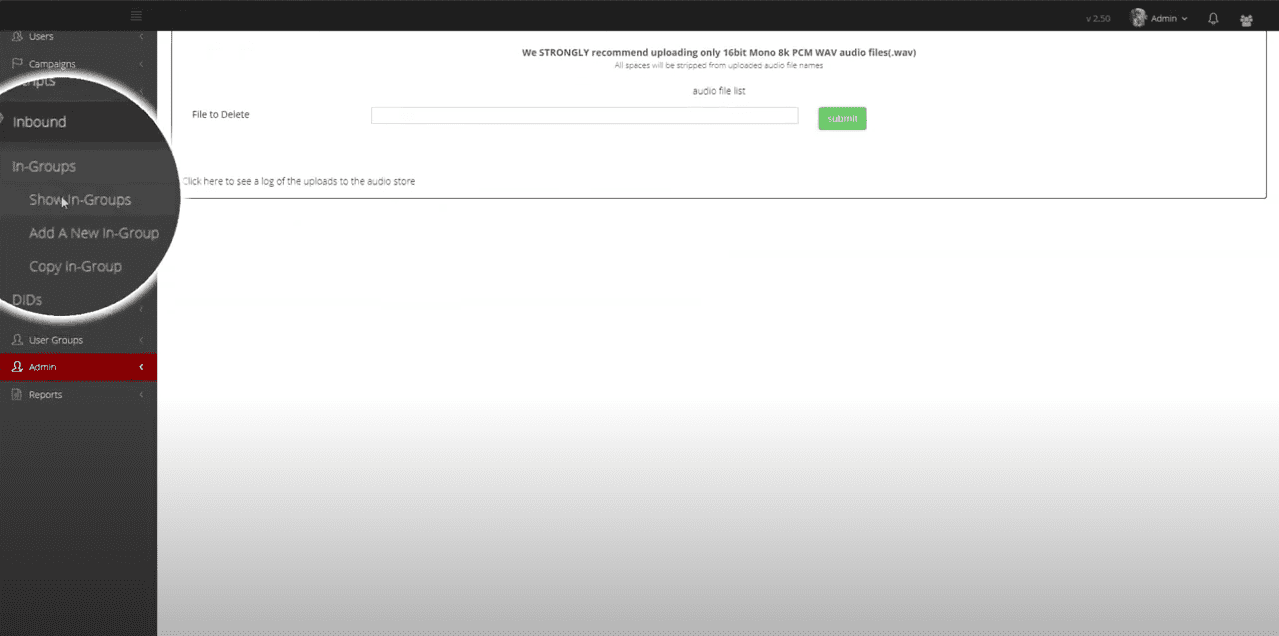
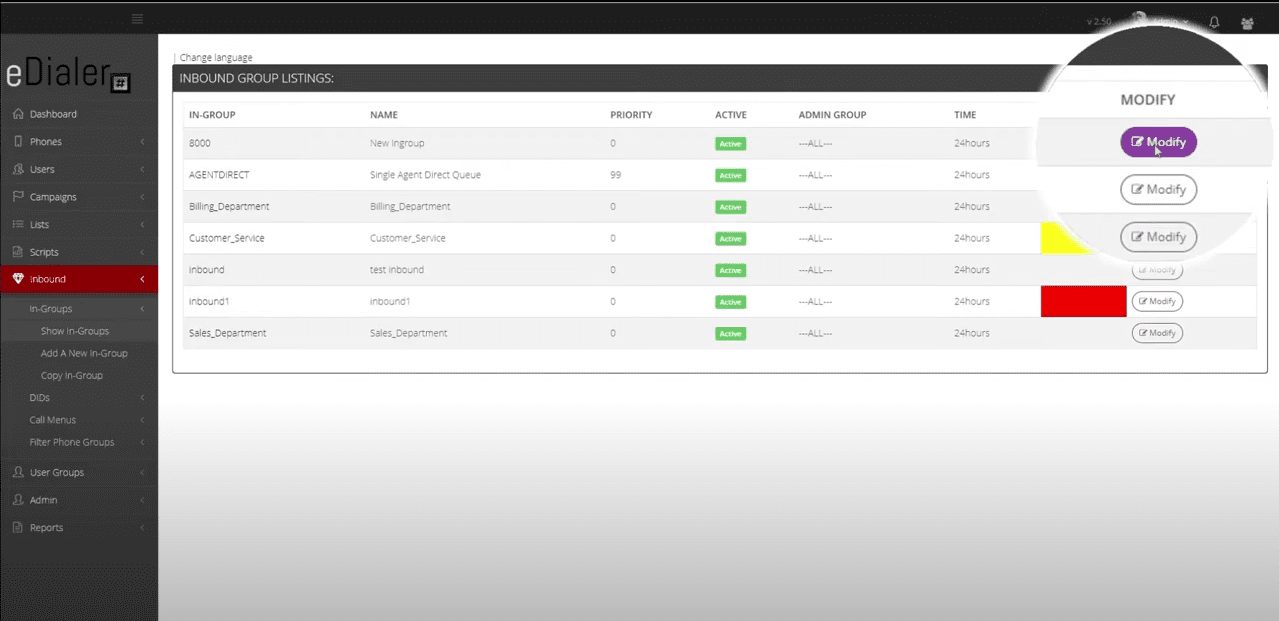
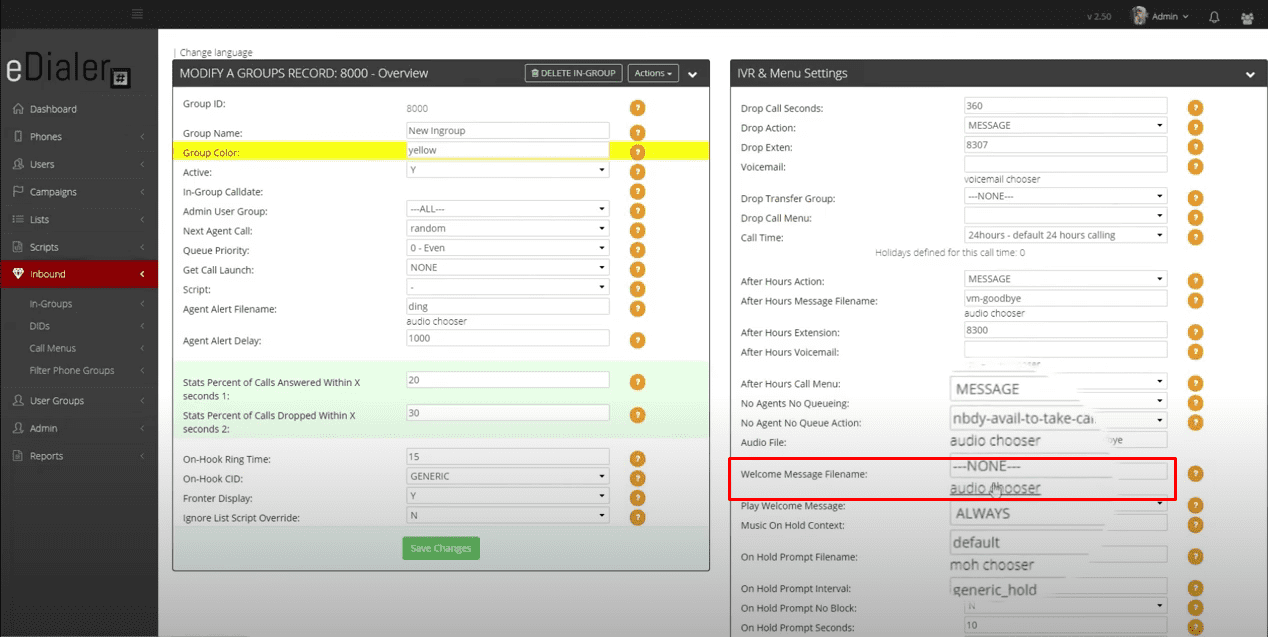
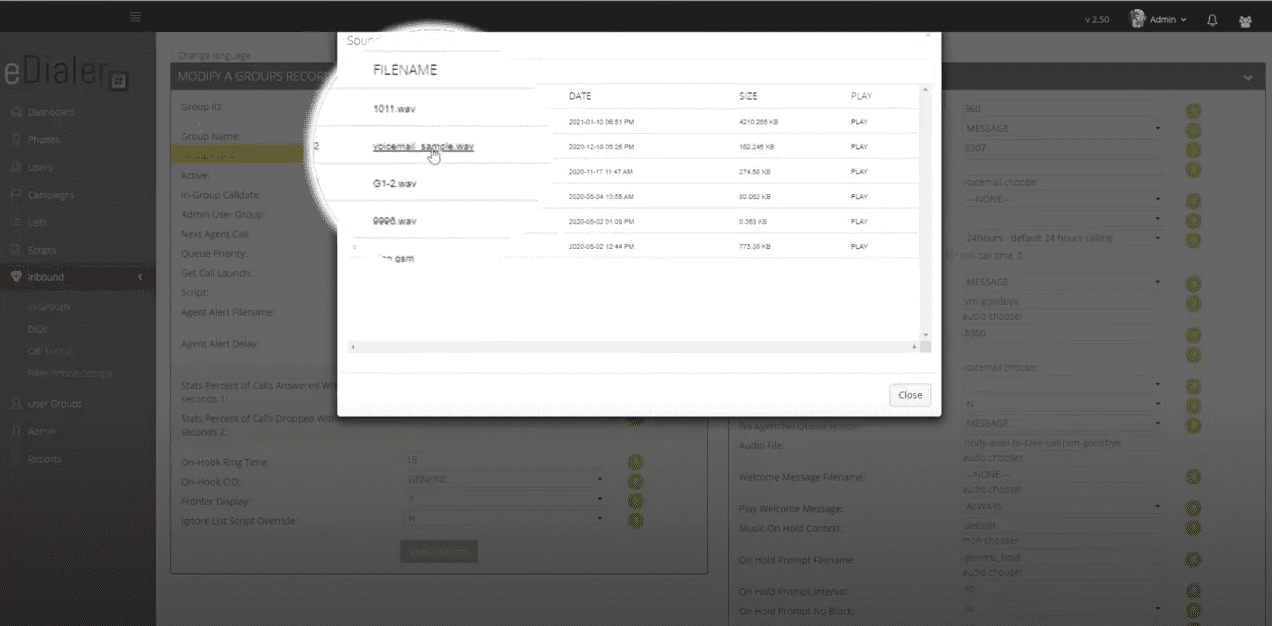
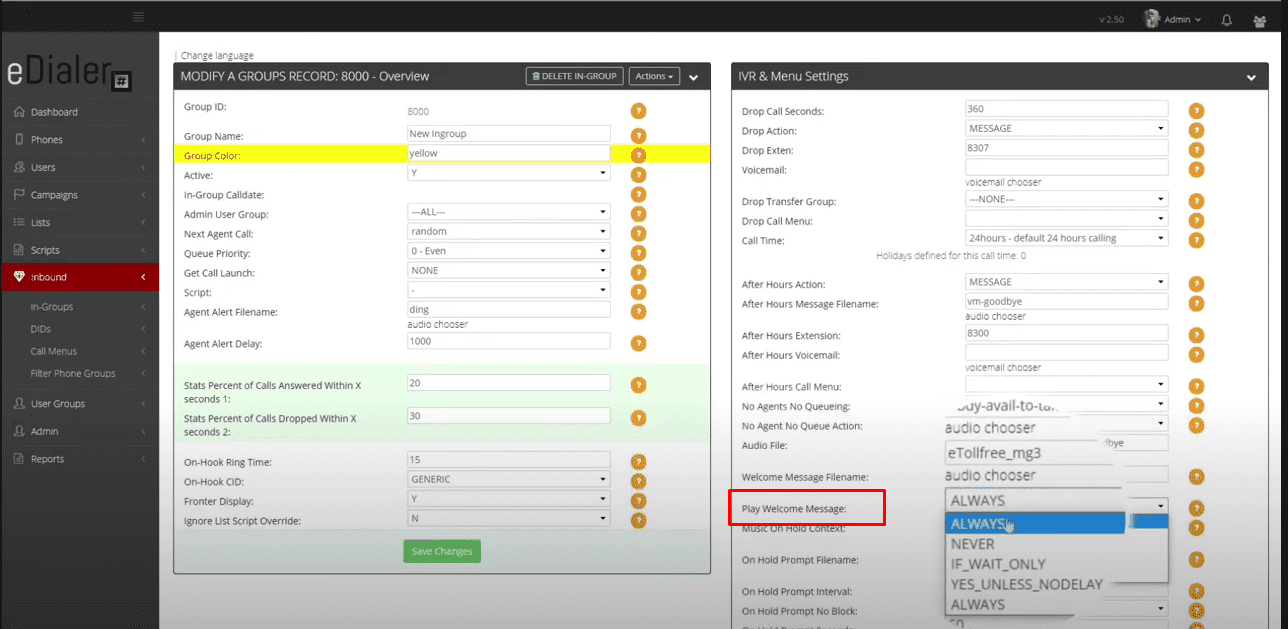
The default is set to, “Always”. Meaning, it will play the welcome message, every time a call is routed to the in-group.