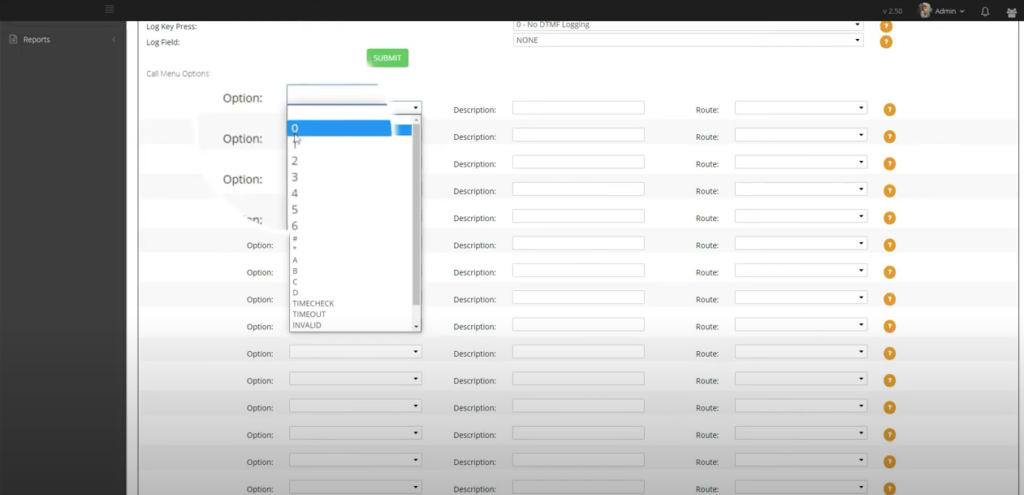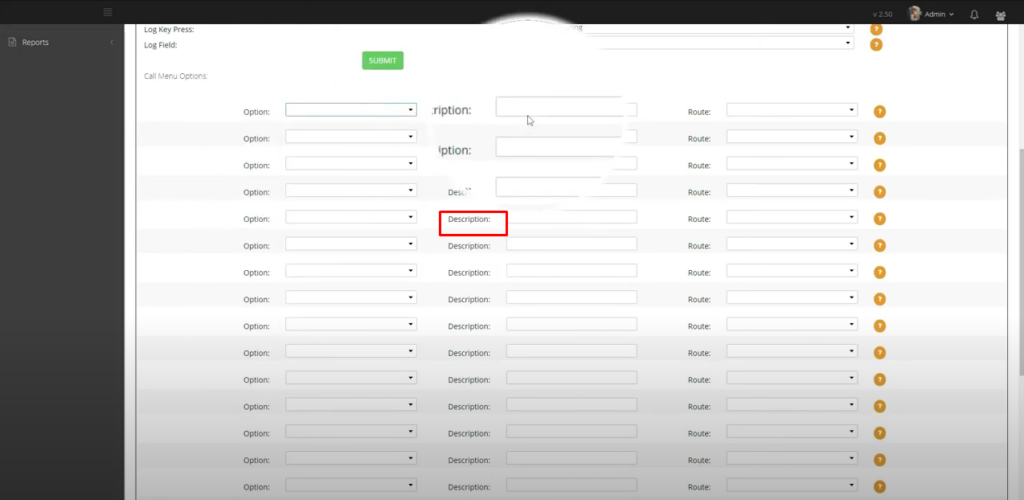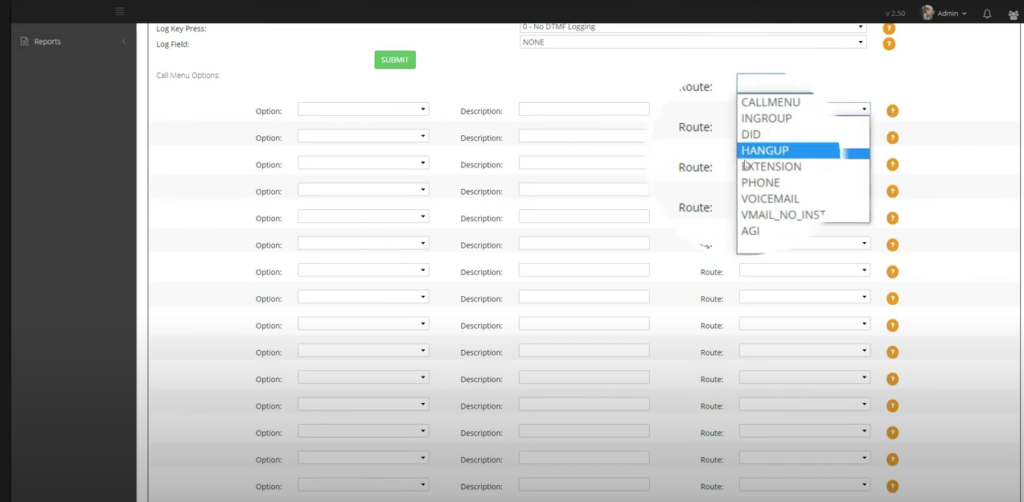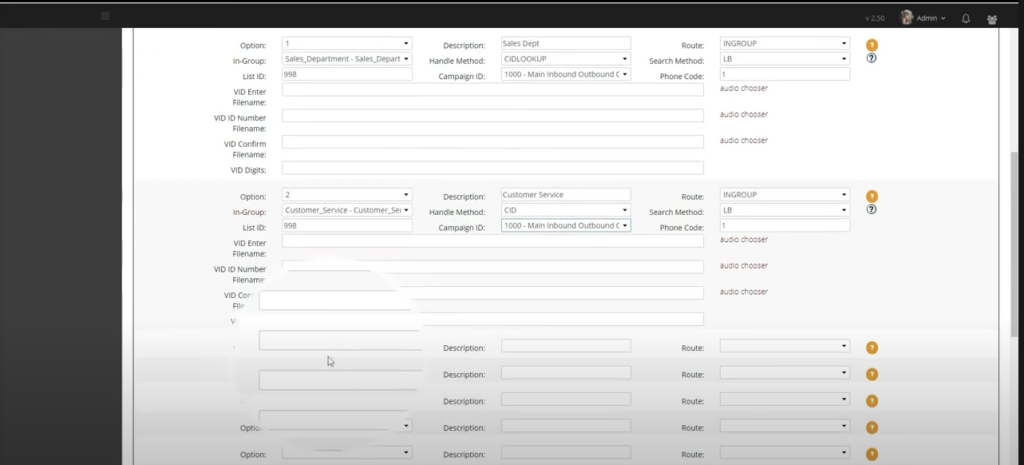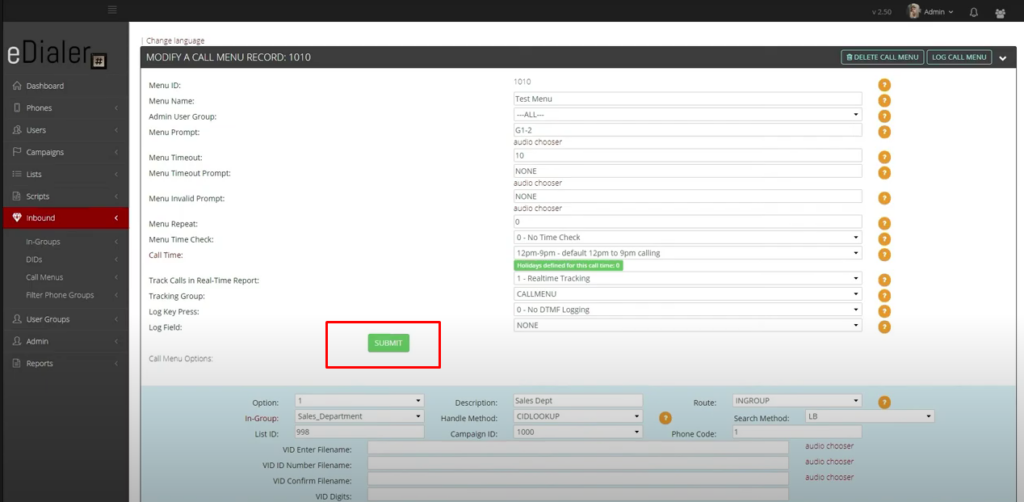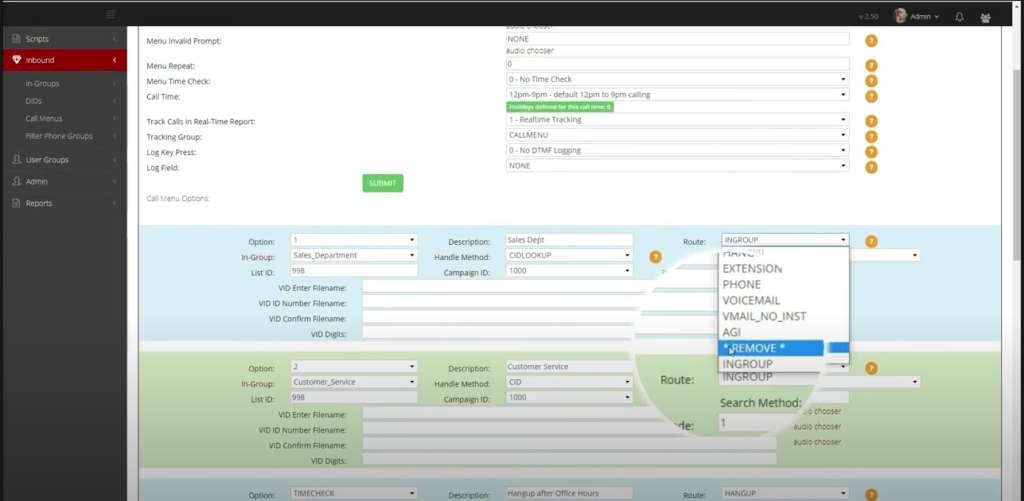Let’s get started!
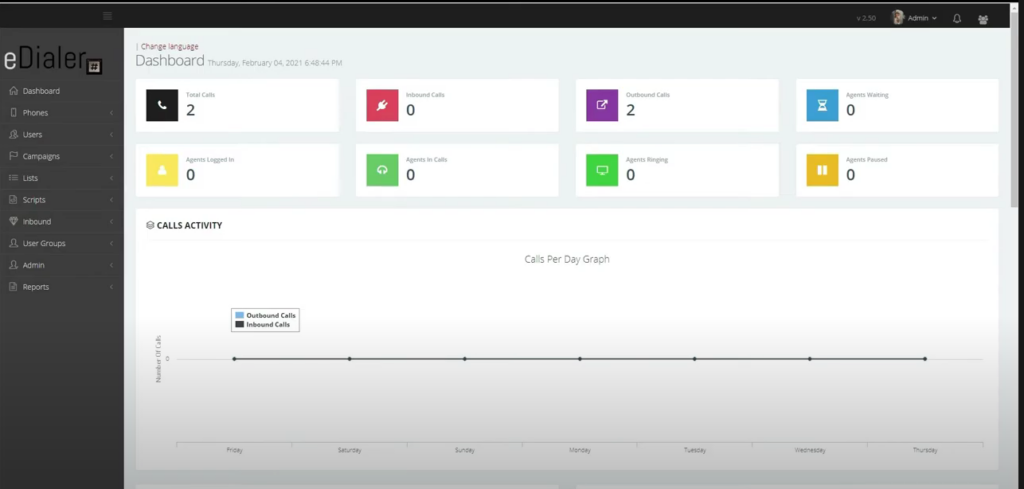
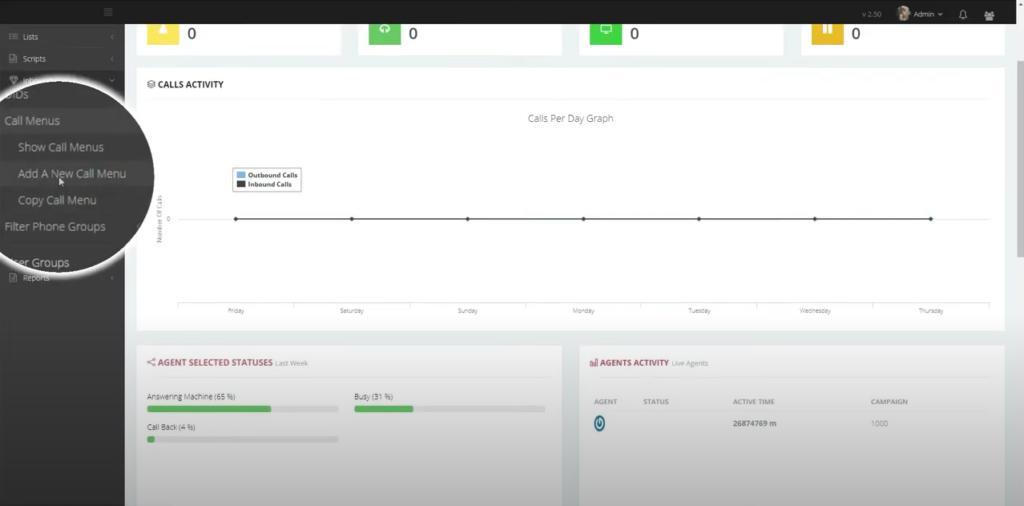

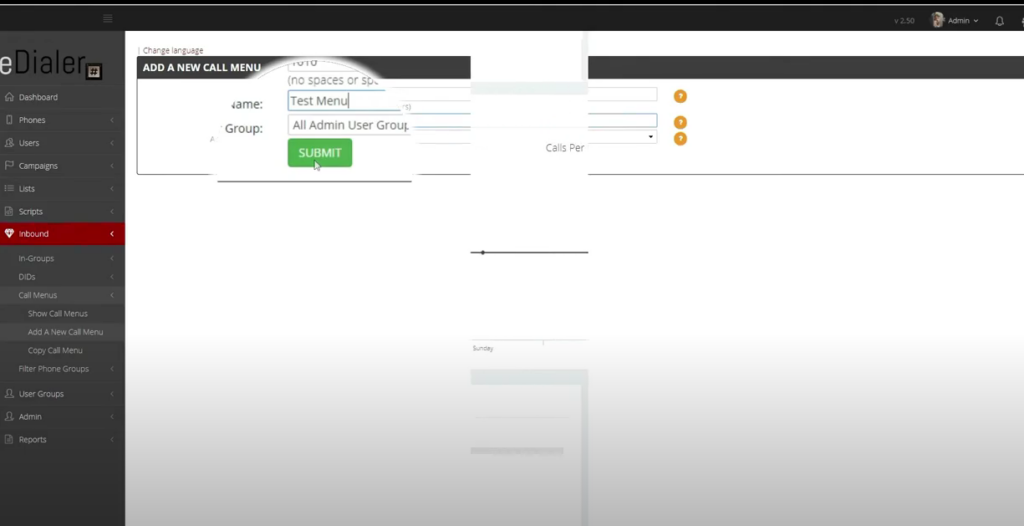
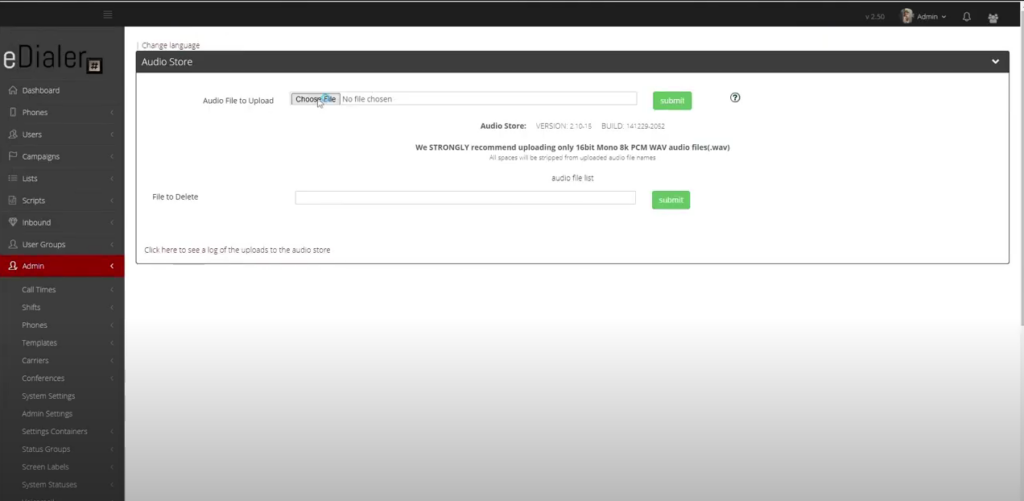
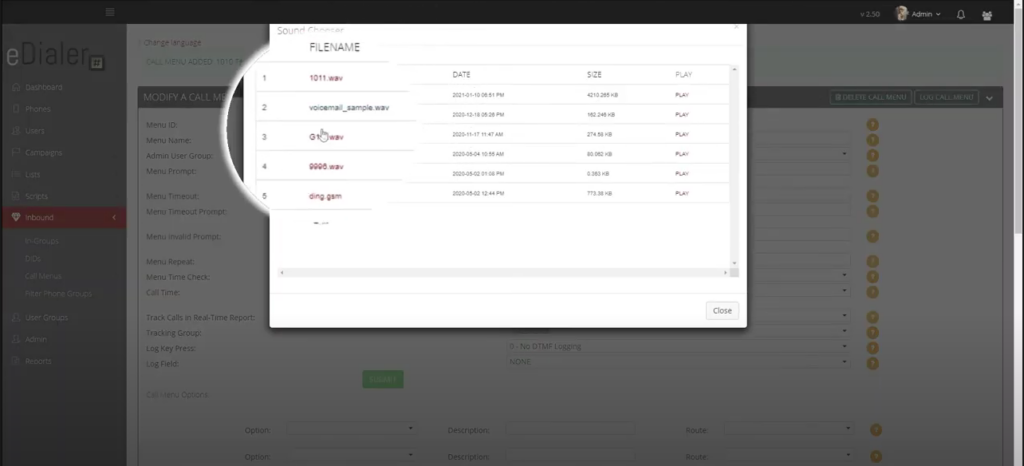
Menu Timeout will be the number of seconds the menu will listen to the caller’s DTMF response.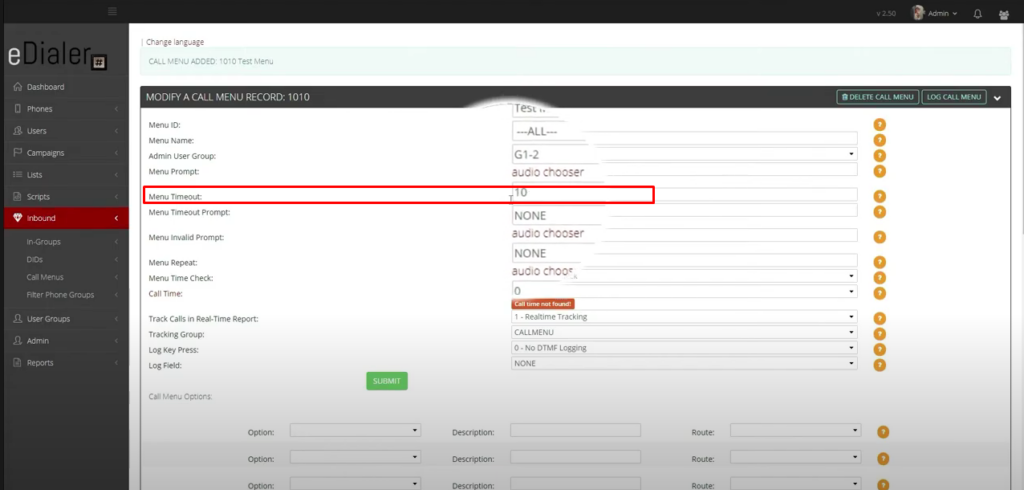
Menu time check and call time will be for the calling time restrictions.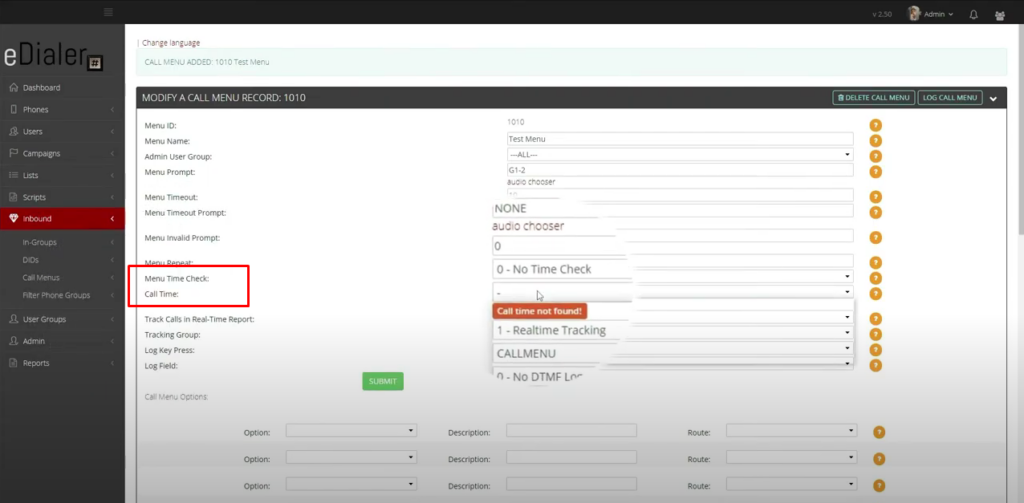
We have skipped some of the call menu fields because these are optional settings.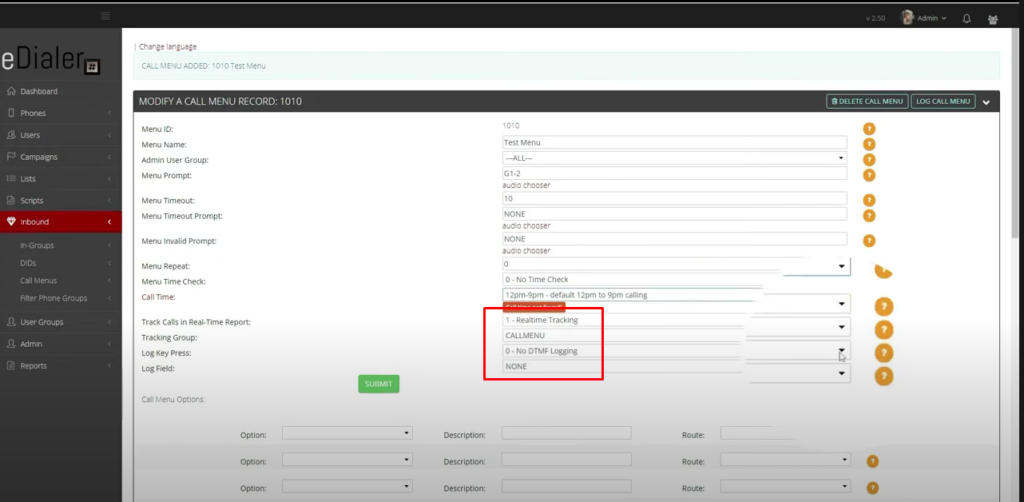
Please click the circle with a question mark, for the definition of each field, and see if this can be a setting you can utilize.
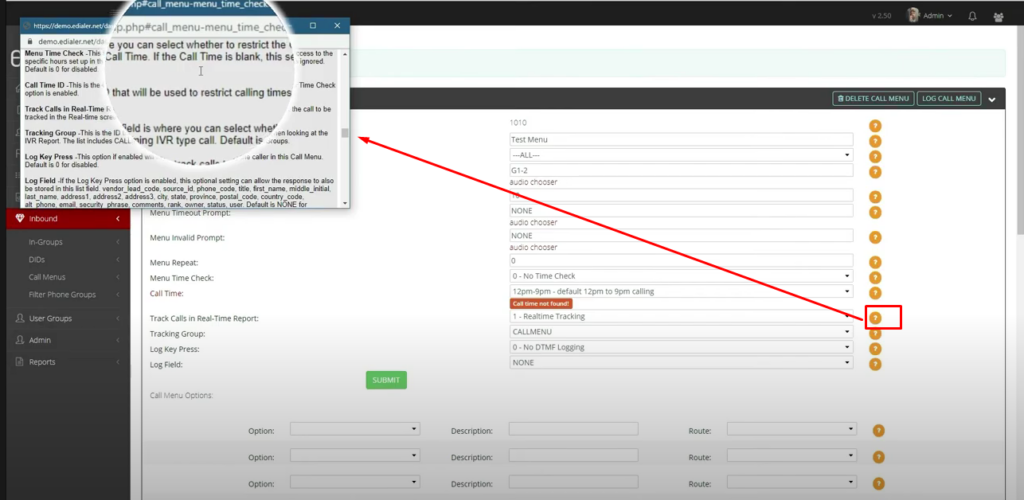
Option field, is a dropdown of all possible choices in your call menu.