Just like the eDialer’s campaign settings, the ingroup handles the incoming call settings.
Okay, let’s get started.
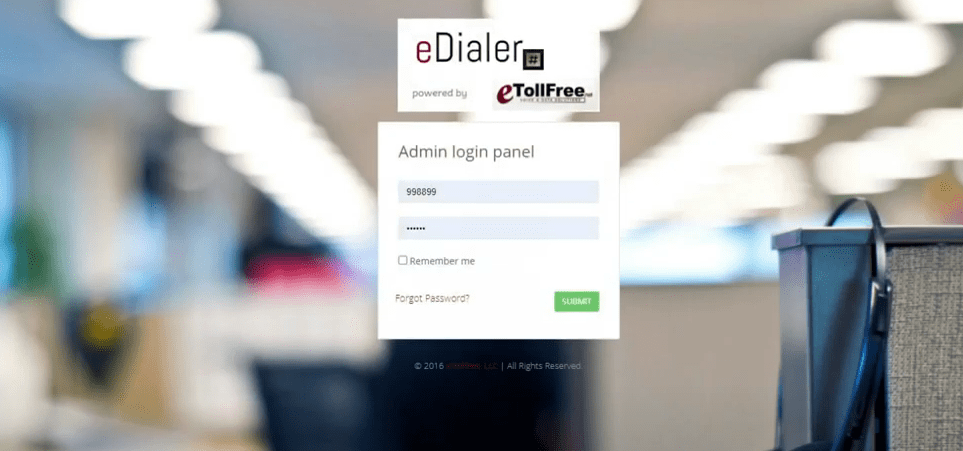
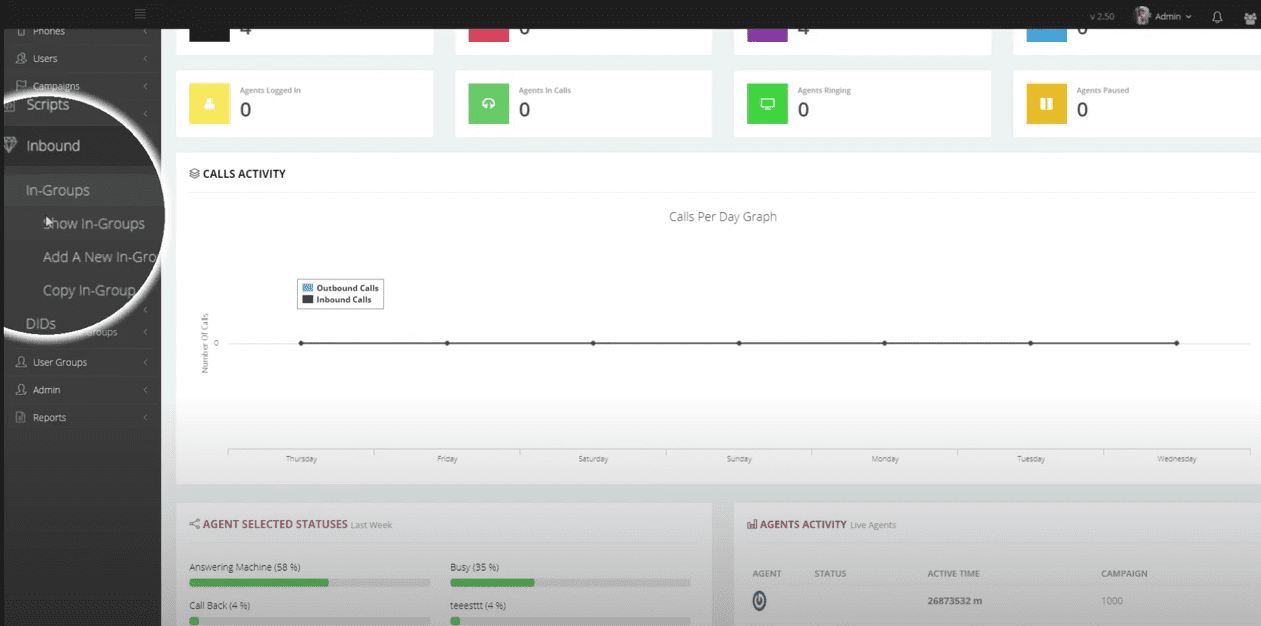
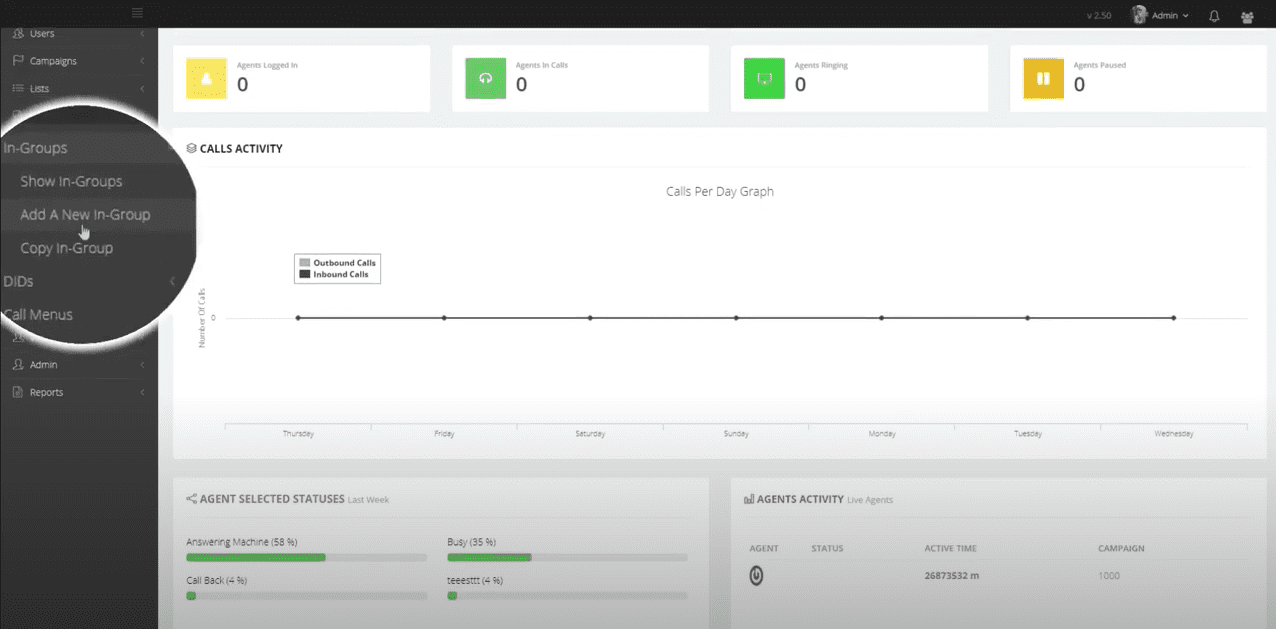
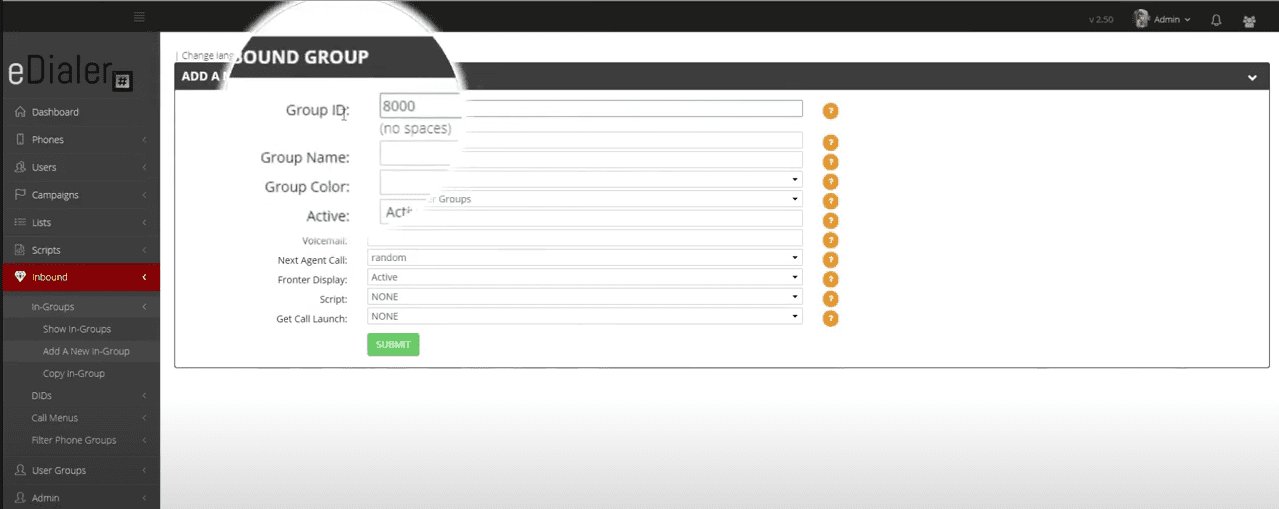
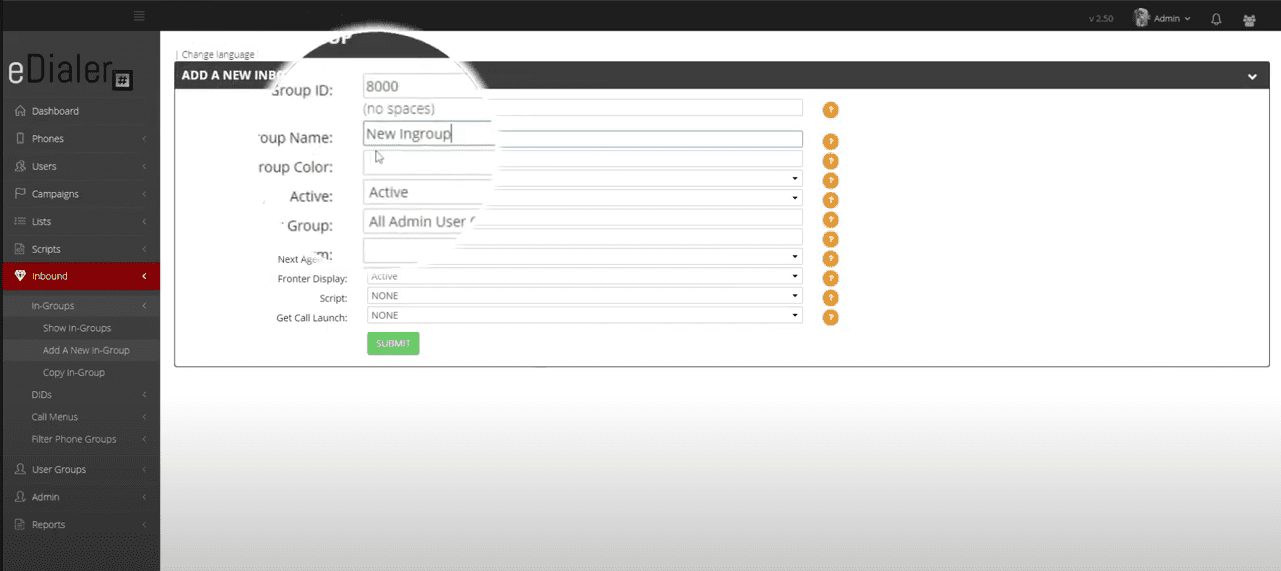
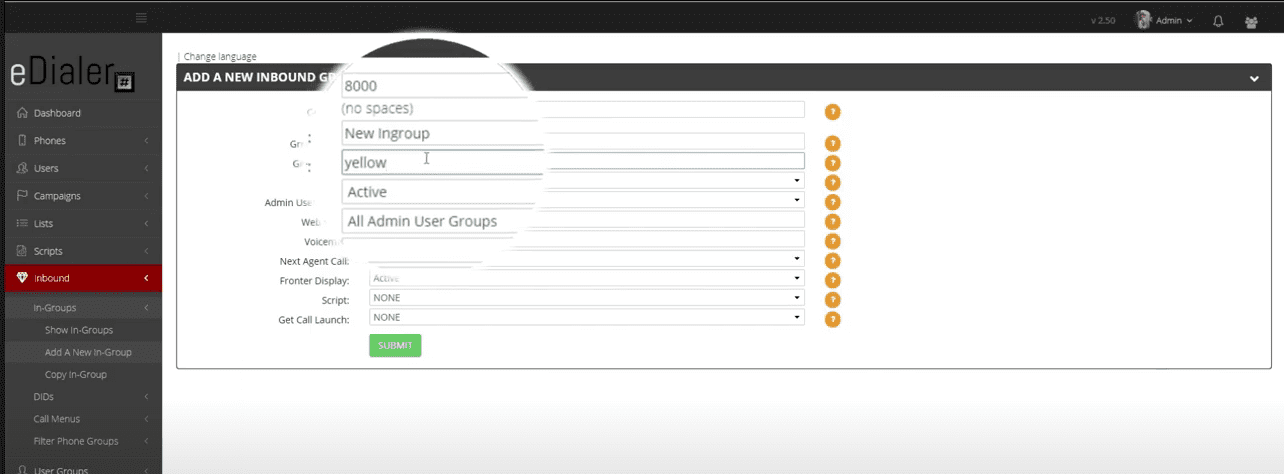
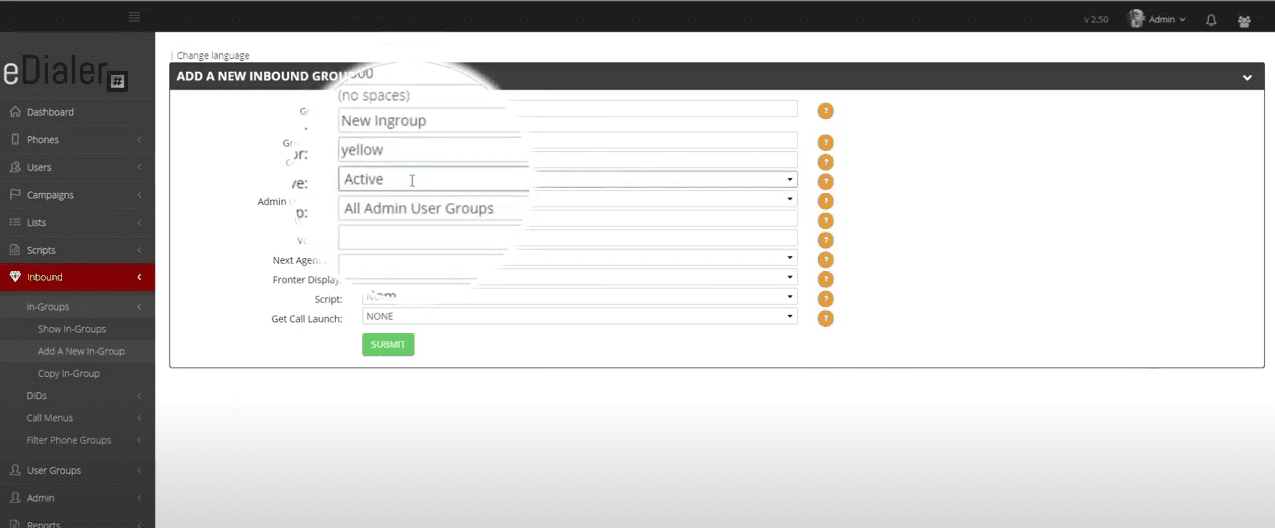
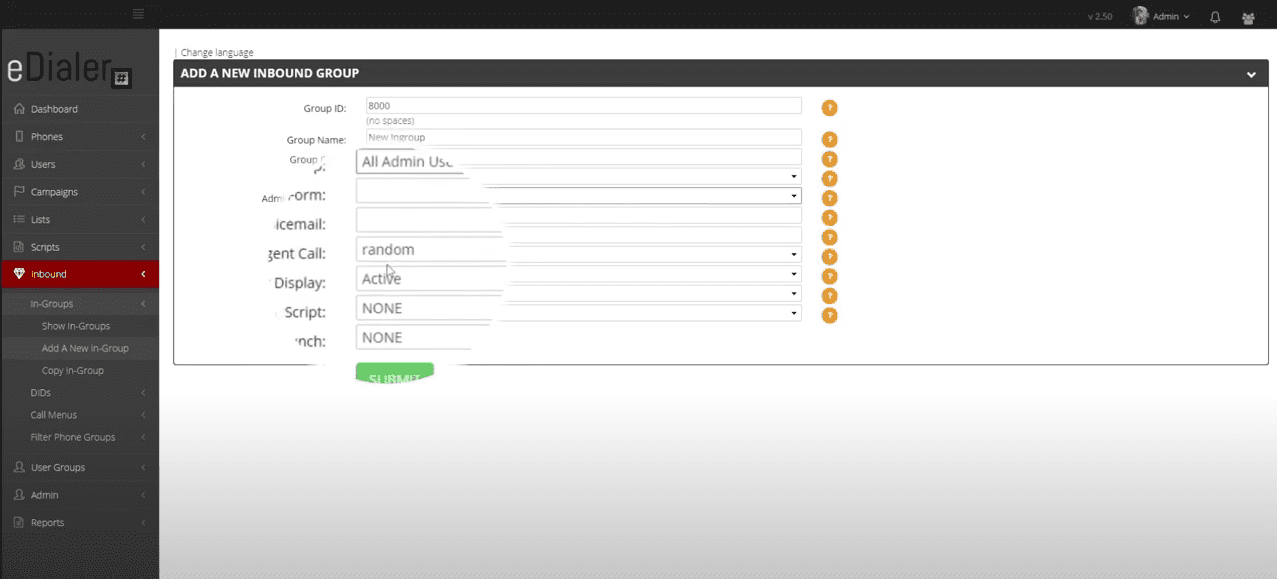
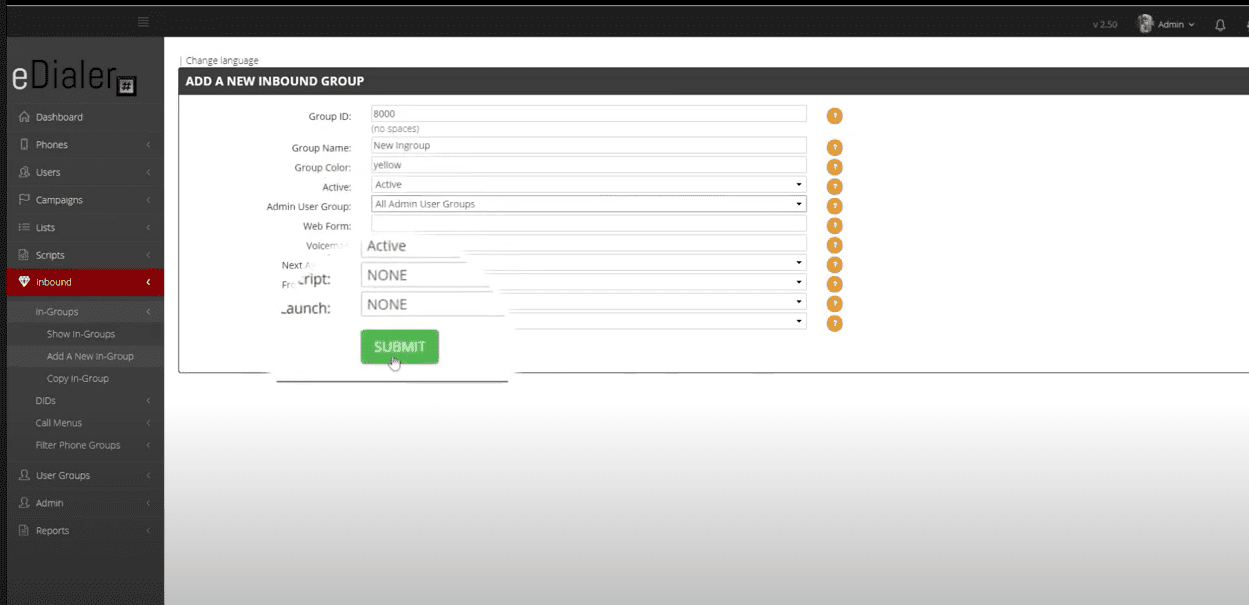
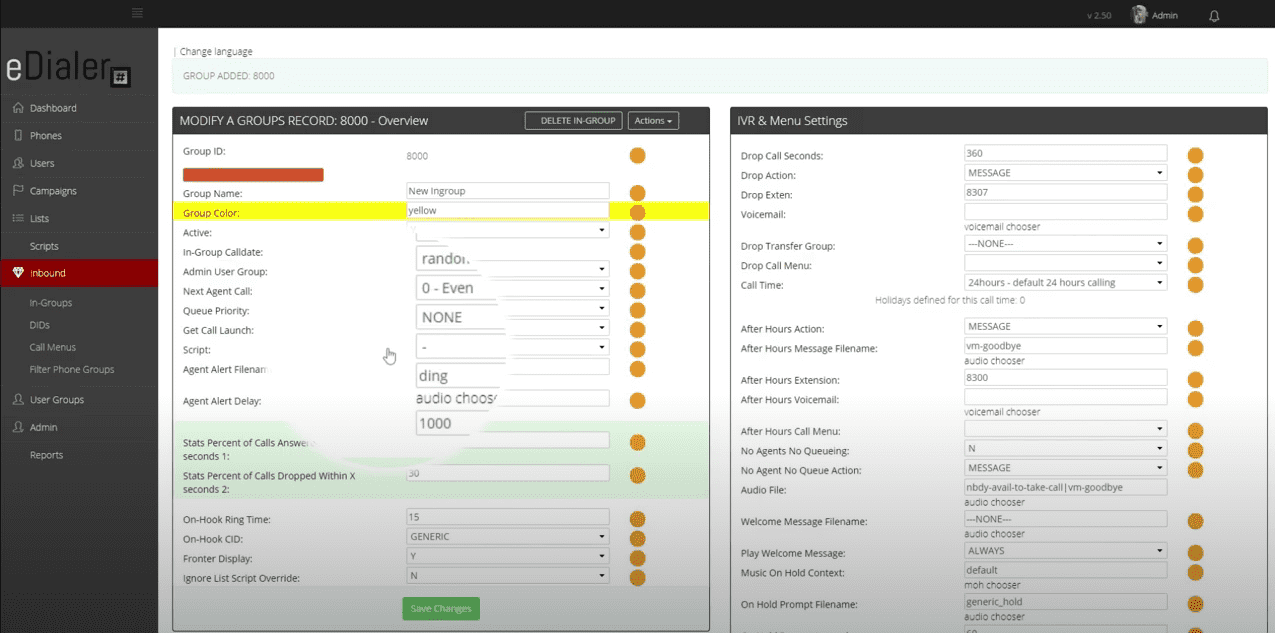
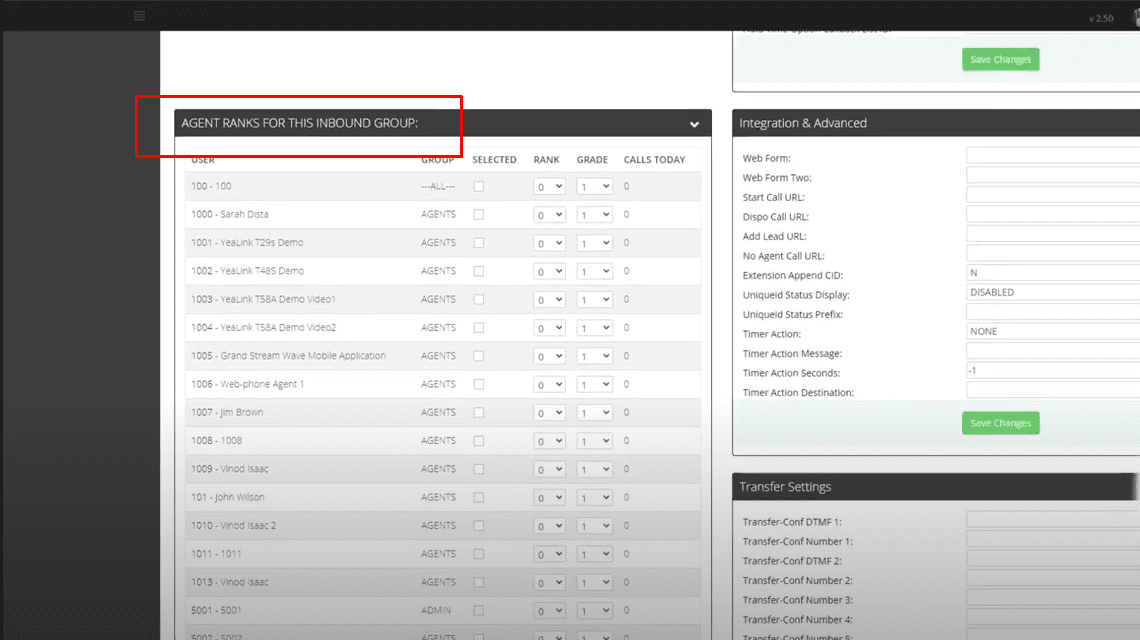
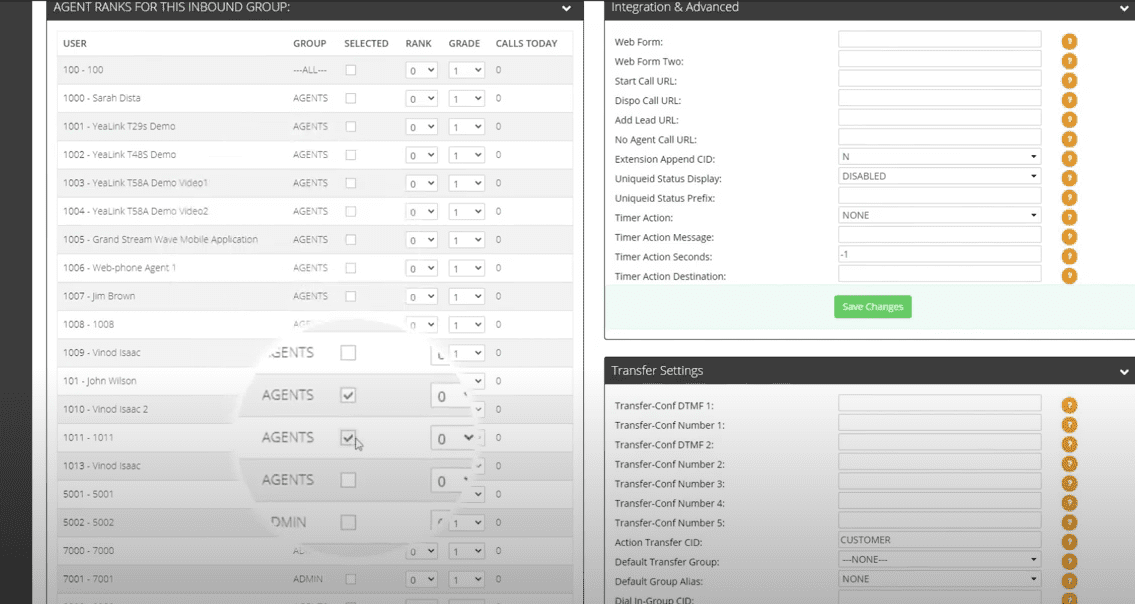
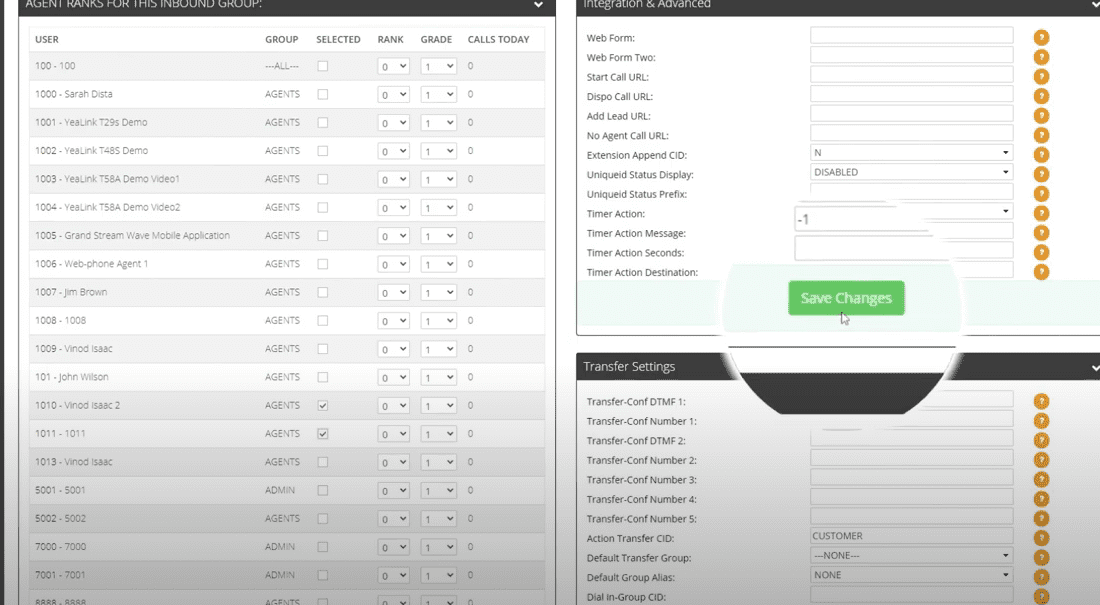
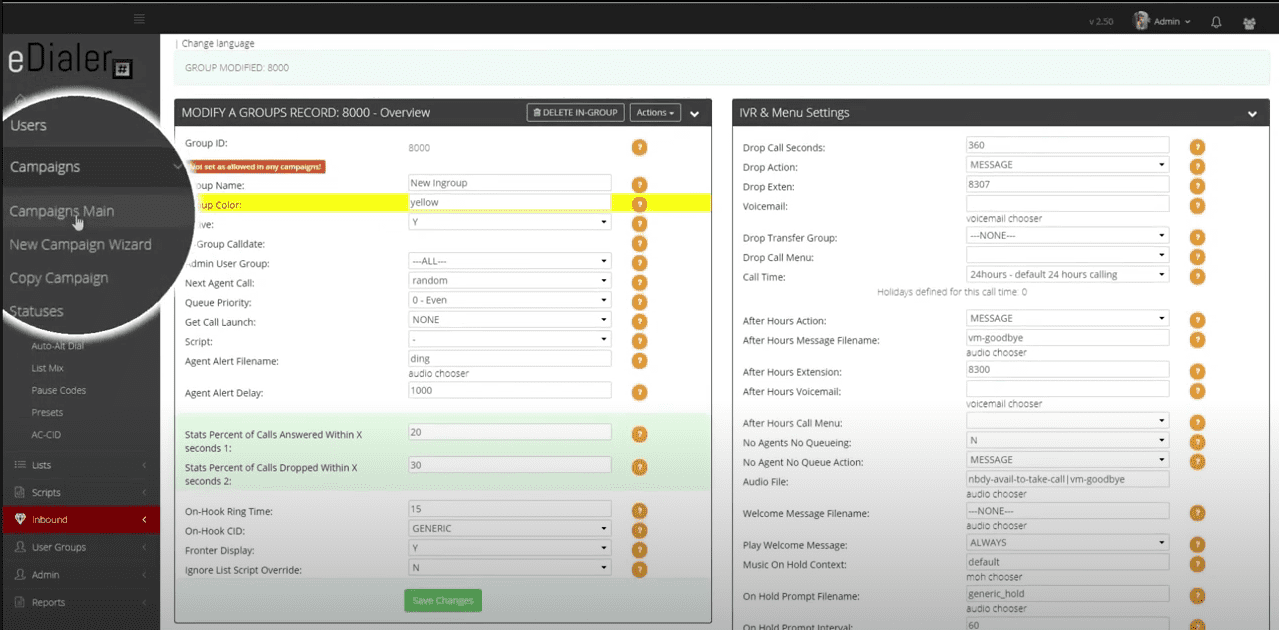
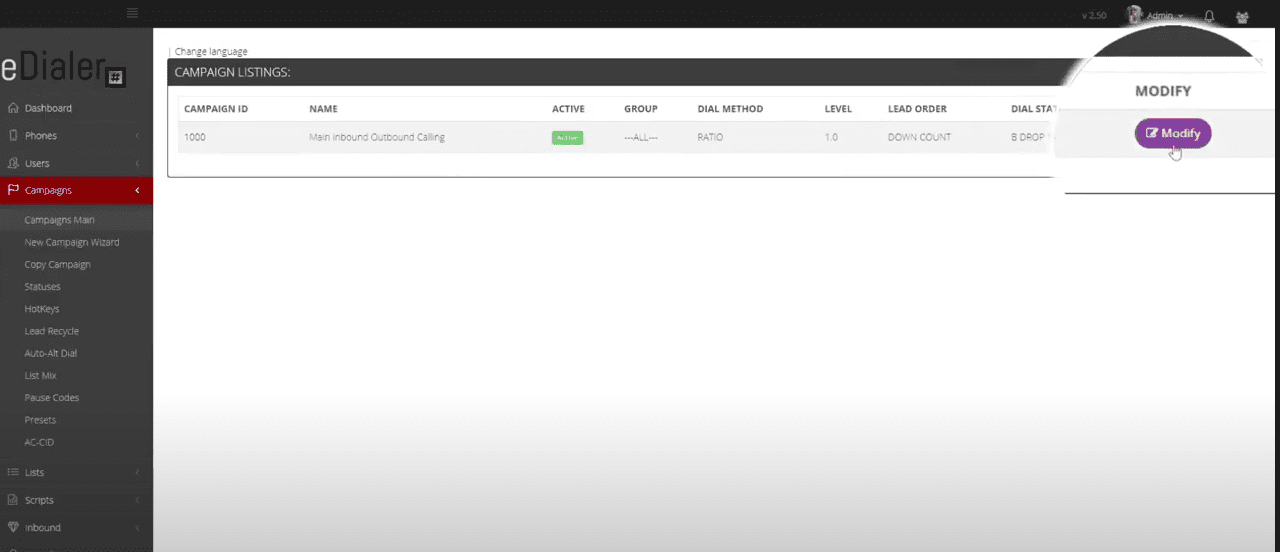
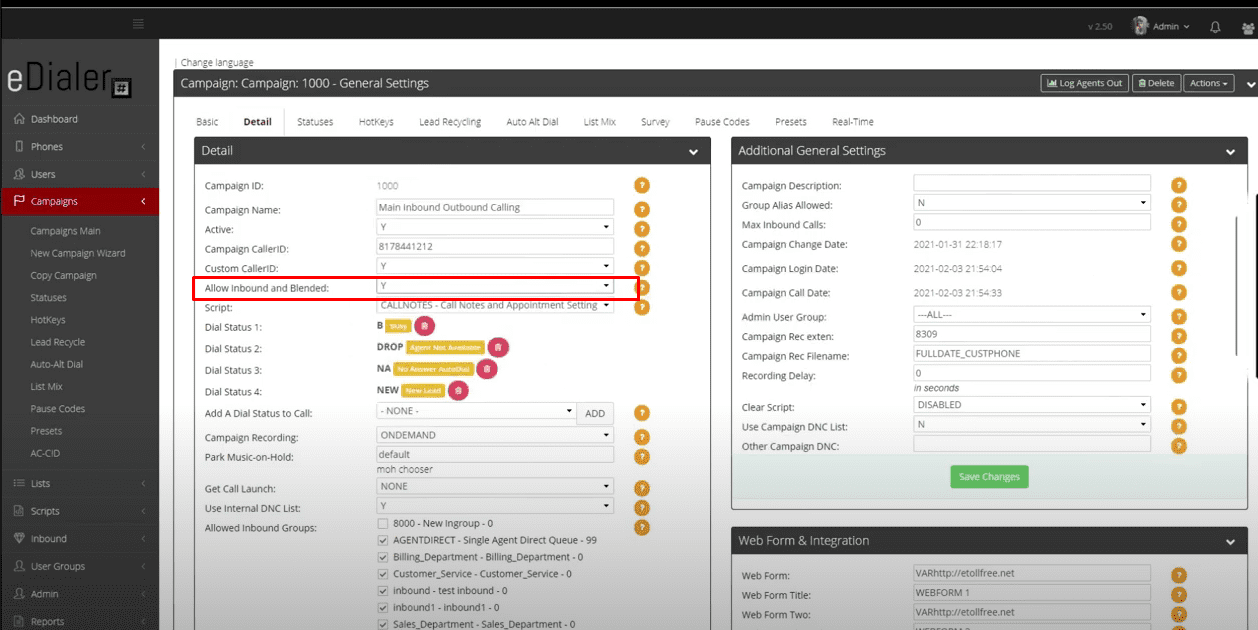
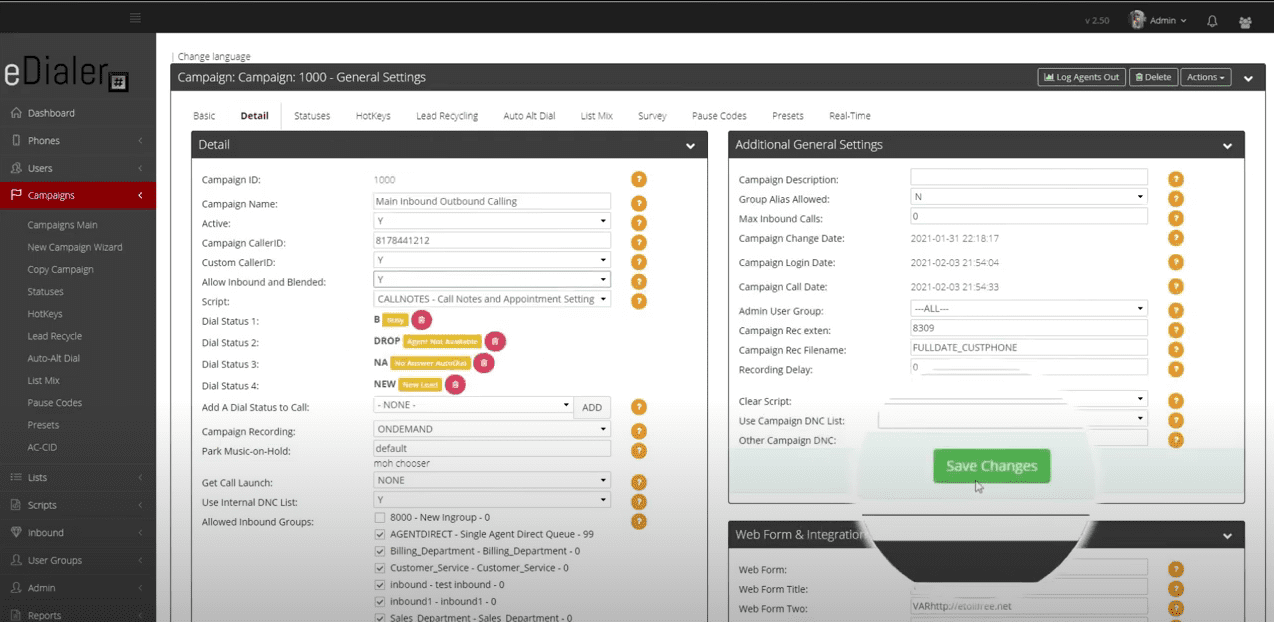
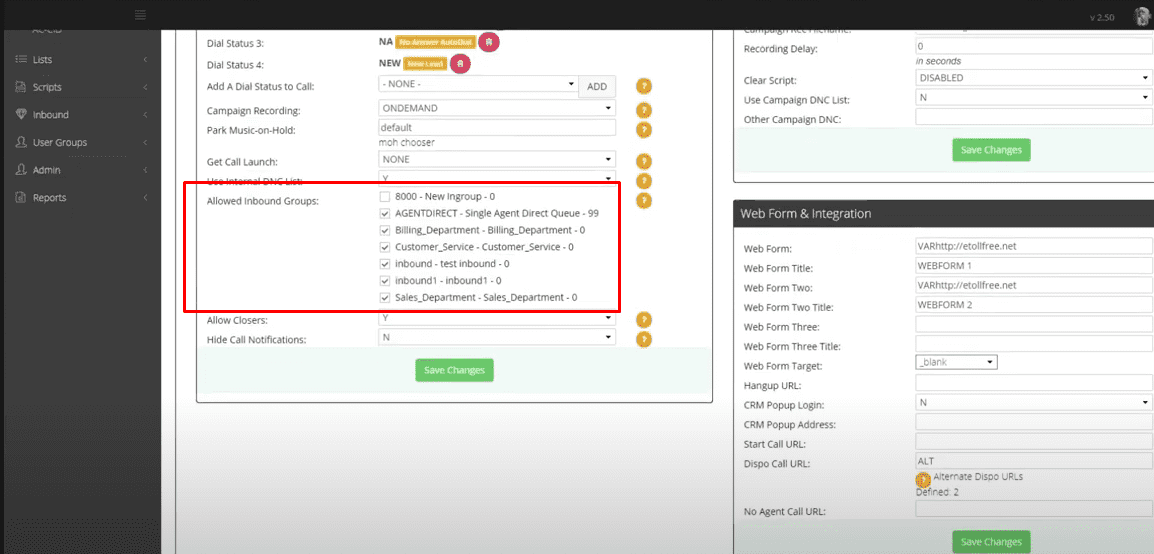
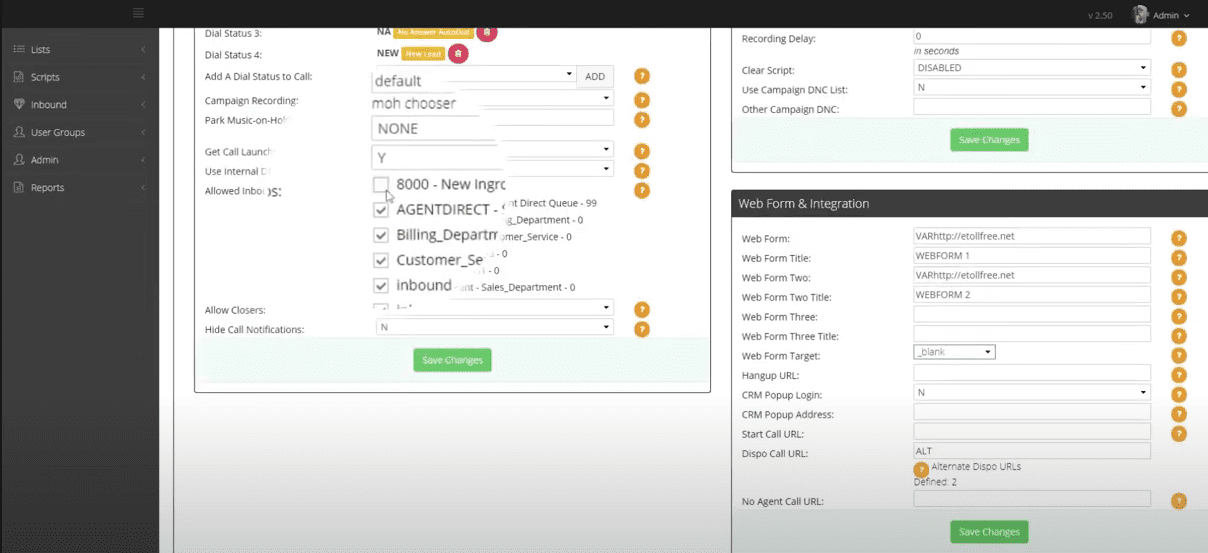
© 2025 etollfree.net — All rights reserved.
We’re on a mission to build a better future where technology creates good jobs for everyone.