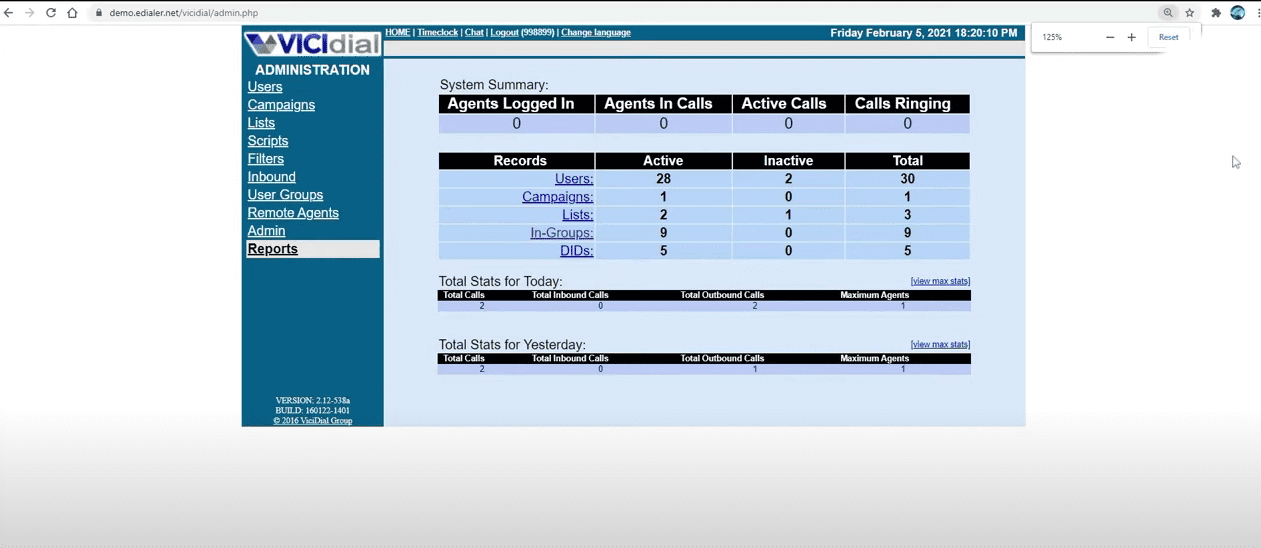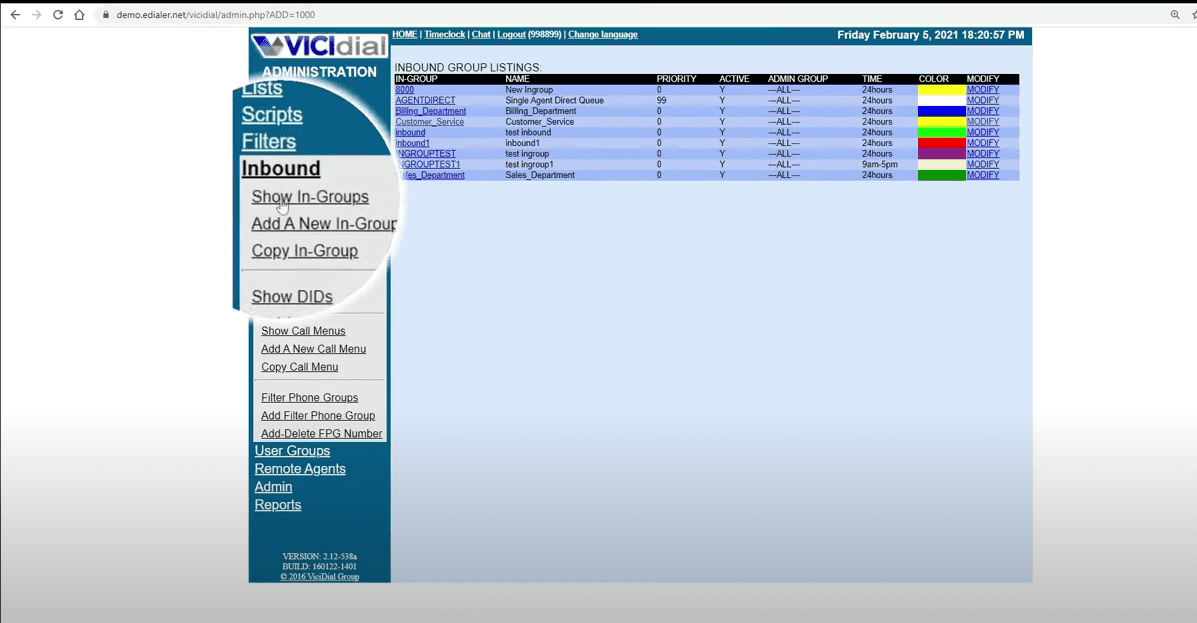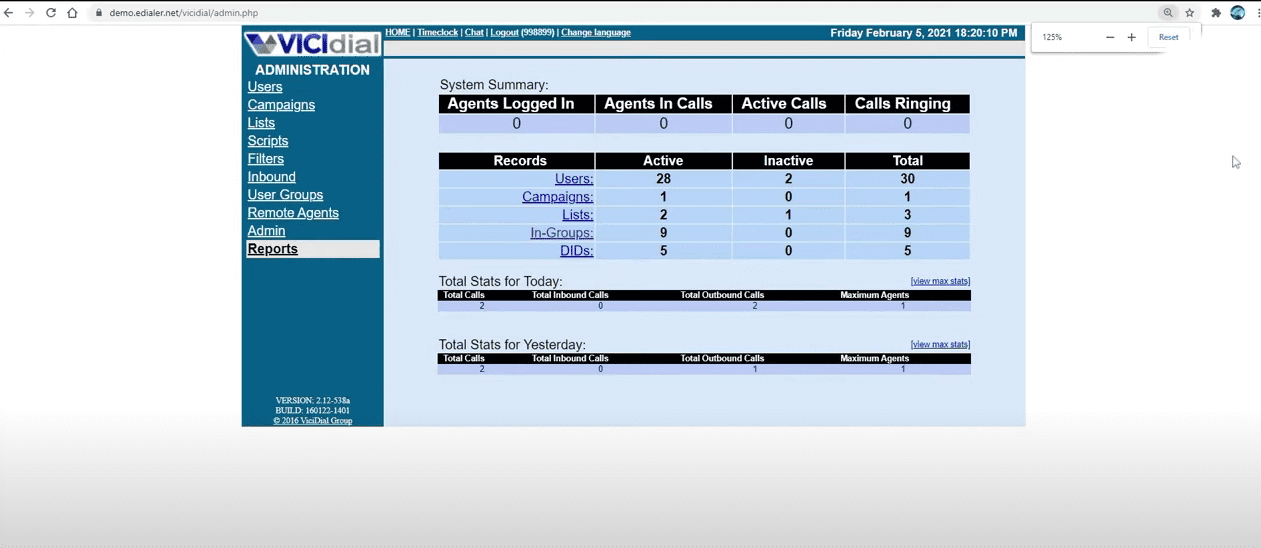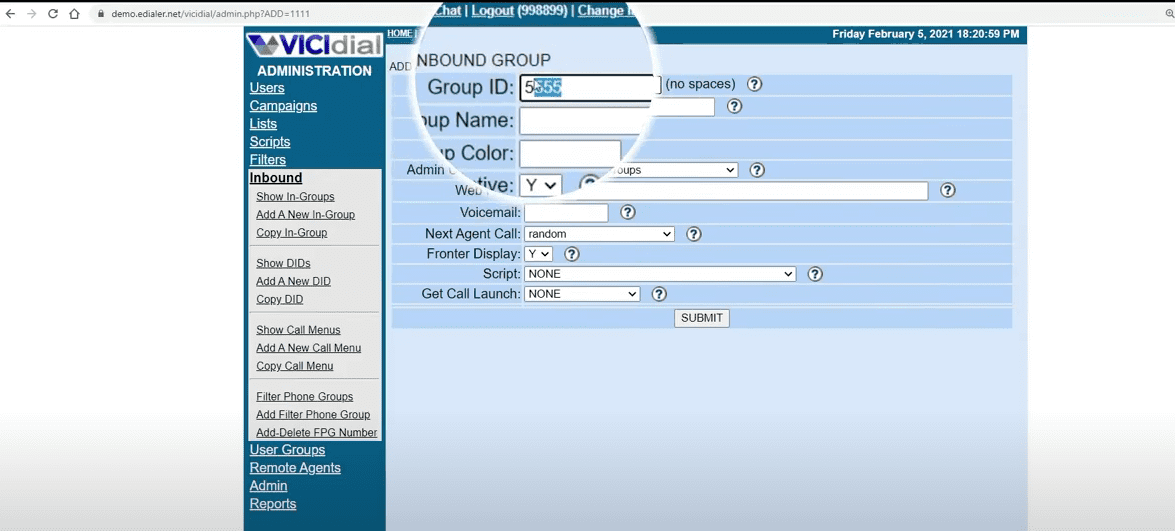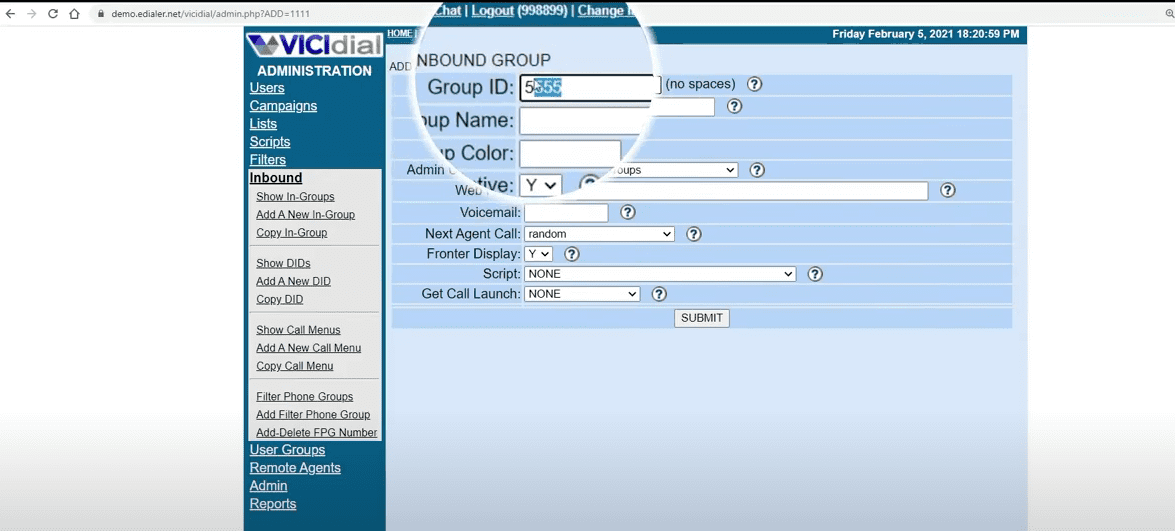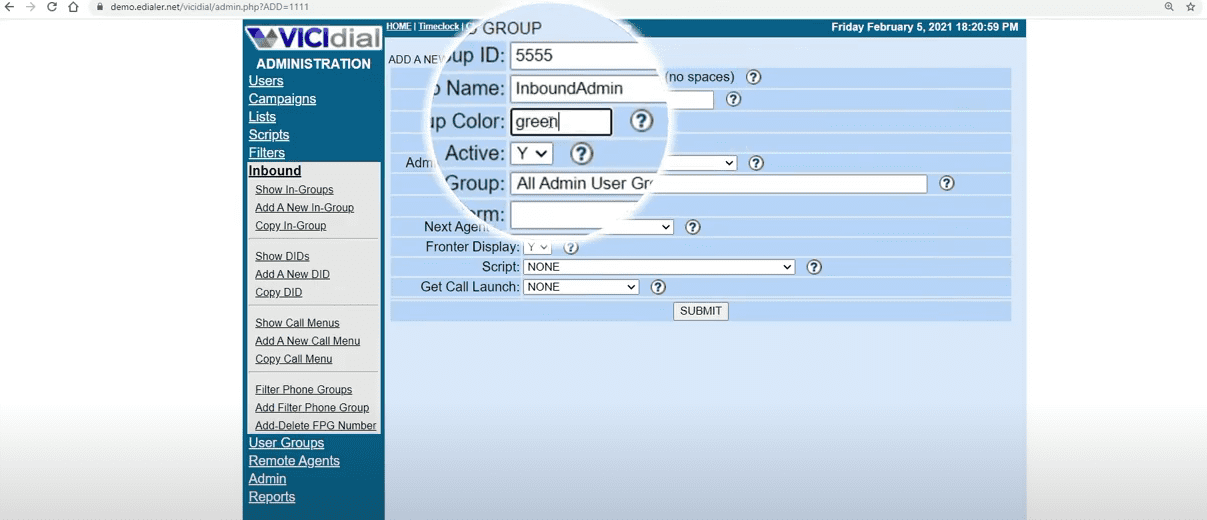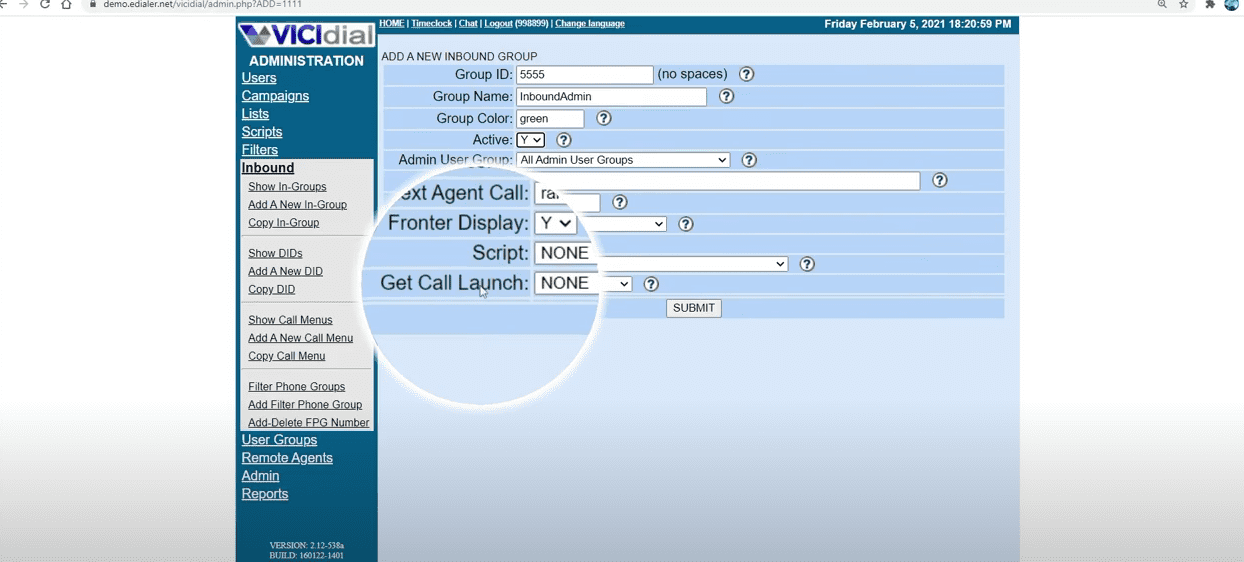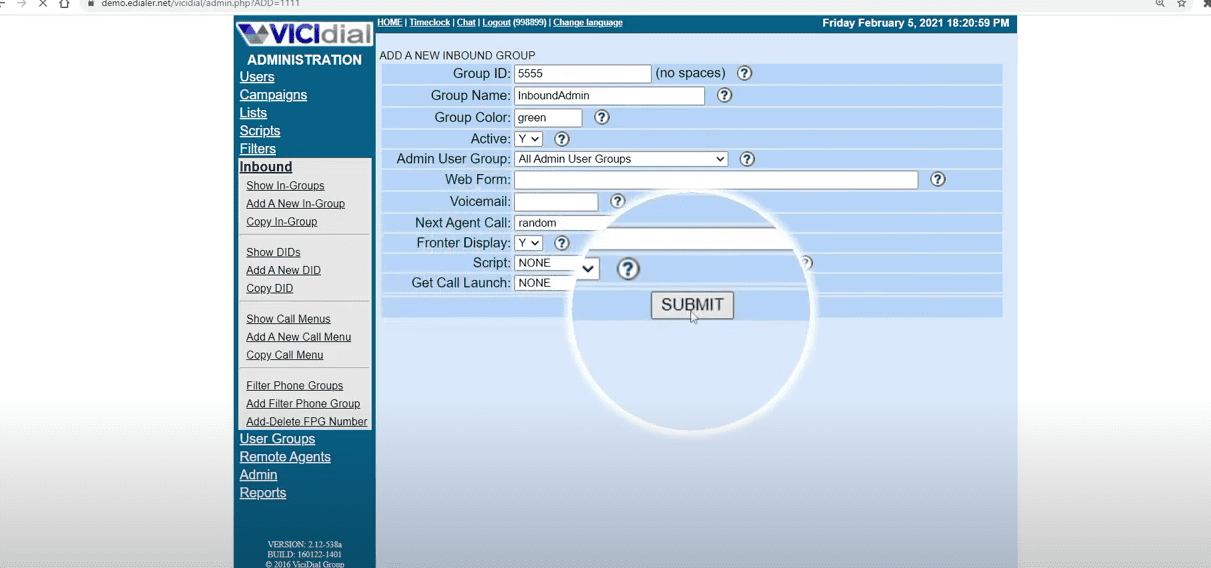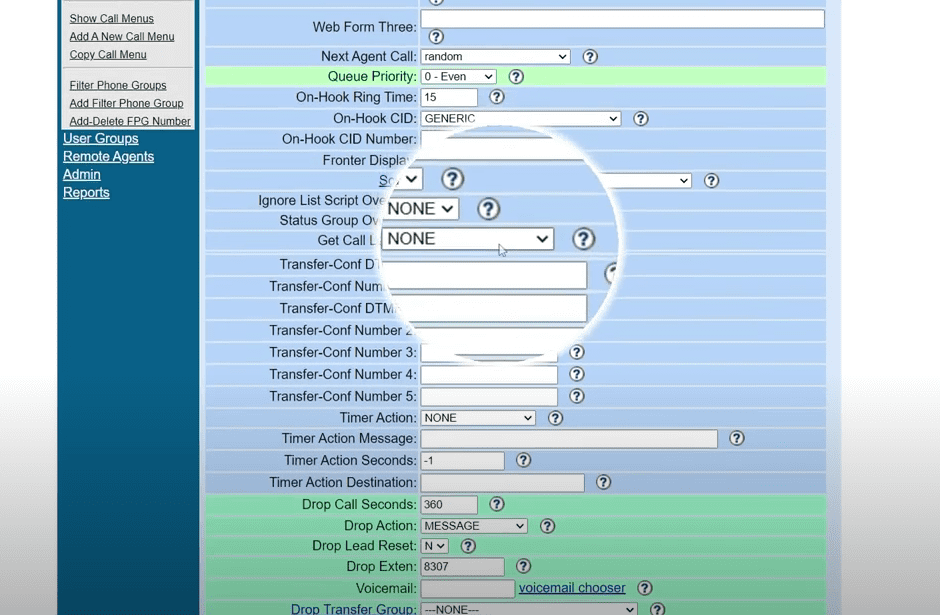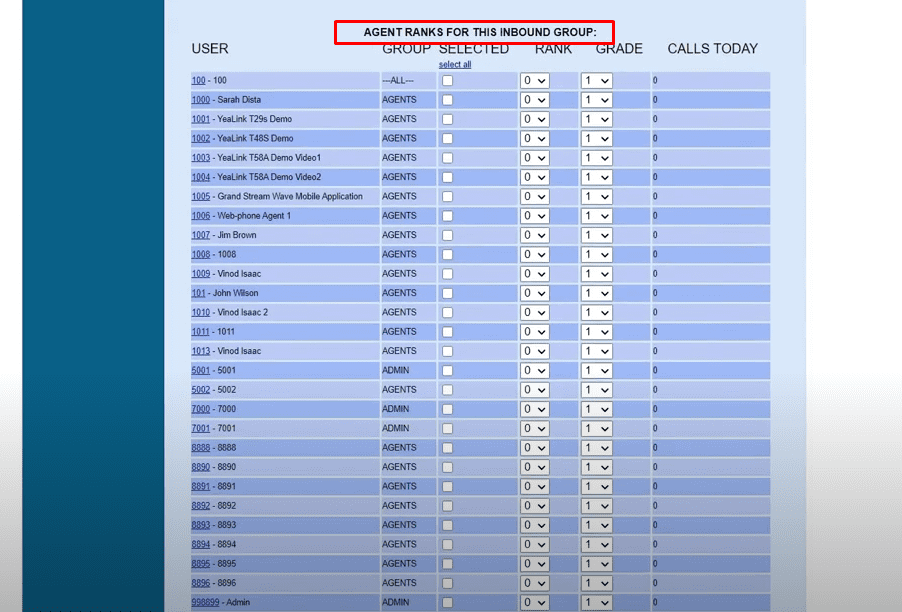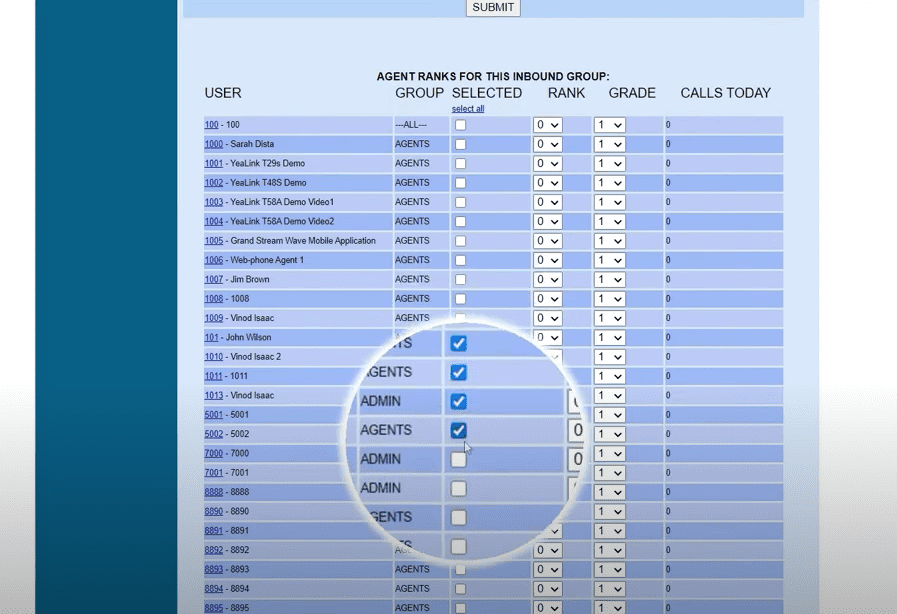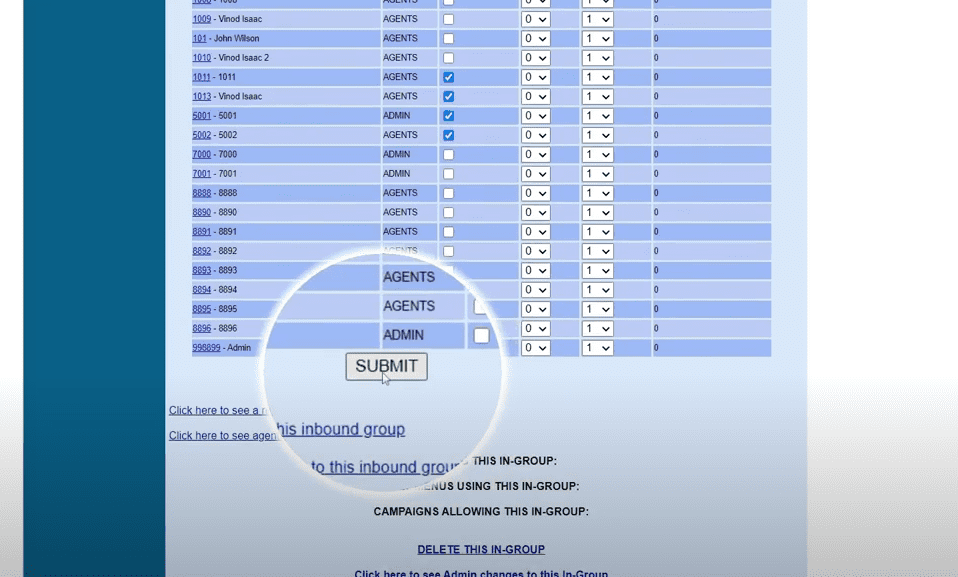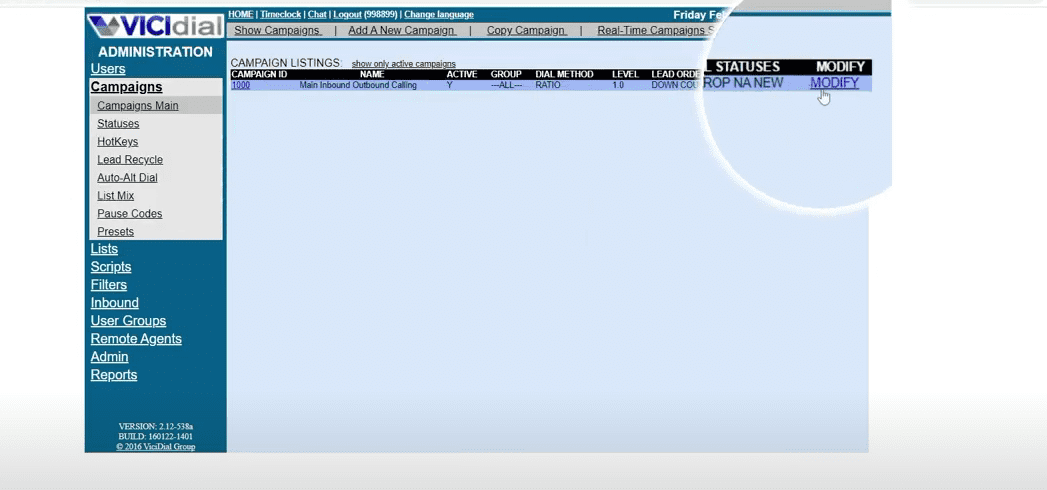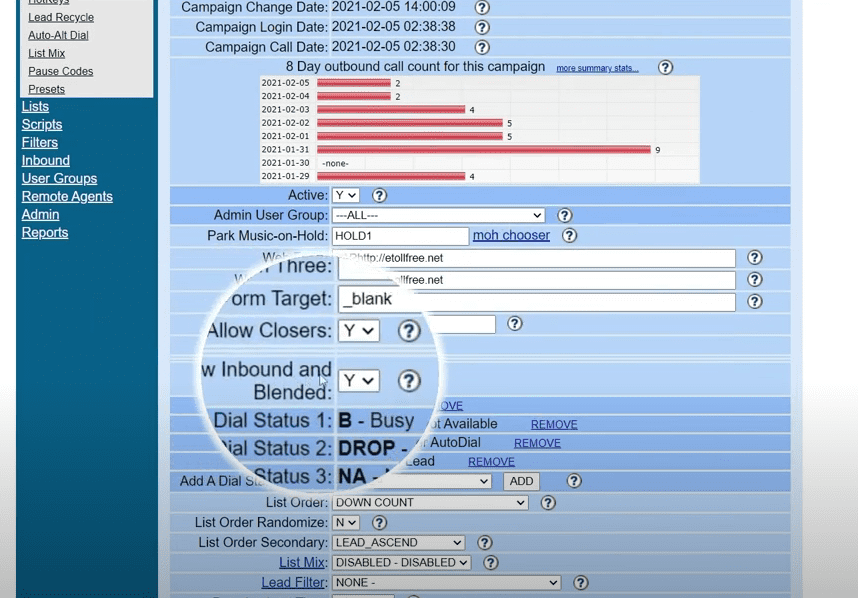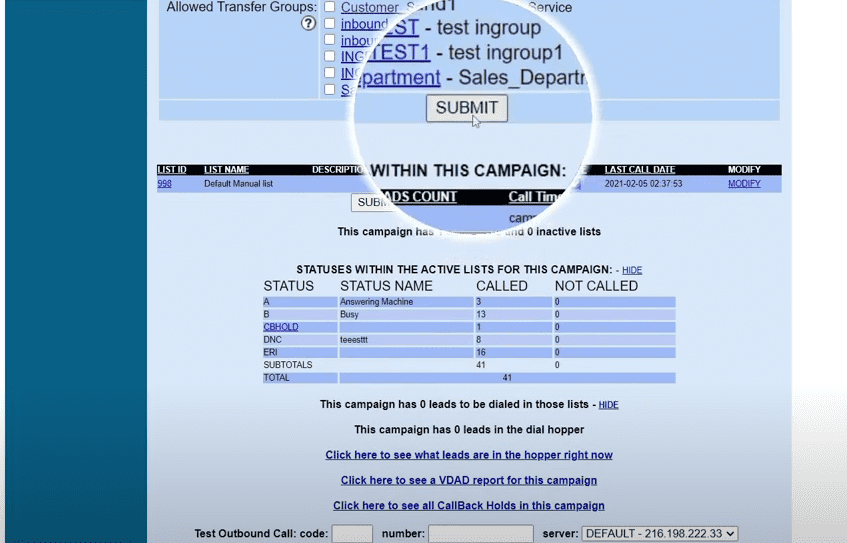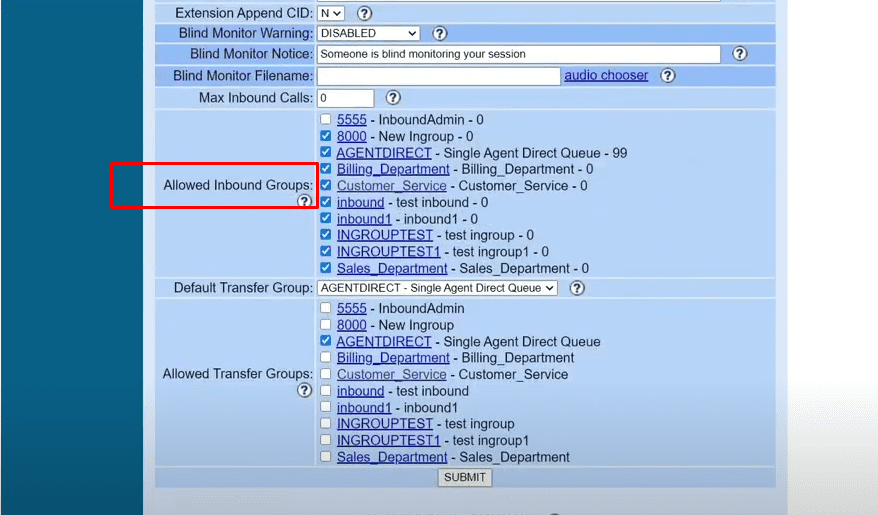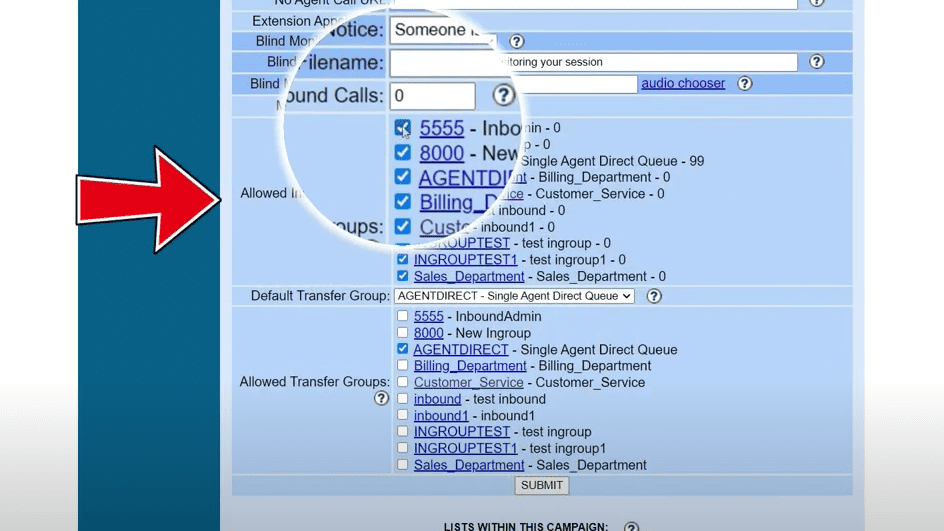I will walk you through the 2nd part tutorial in setting up incoming calls. This will be about how to set up an ingroup. An ingroup is an essential setup for your incoming calls. Just like Vicidial’s campaign settings the ingroup handles the incoming call settings.